This is How to Check Your Outlook Express Email from Another Computer
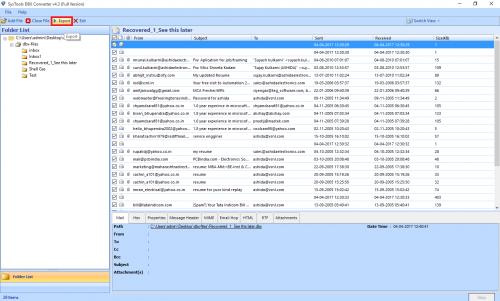
After the arrival of Windows 7, the integration of an email and news client within OS disappeared. If you are one of those who used Microsoft Outlook Express as email client then, you must have thought about another solution. Or, queries like how to check your Outlook Express email from another computer have stuck in your mind for sure.
A Real-Time User Query...
“I’m having an old computer with 32-Bit Windows XP in which I was using Outlook Express for emailing. Recently, I bought a new PC with Windows 8 but, all my crucial Outlook Express emails are in the old computer. So, all I want to know is how can I access my Outlook Express email from another computer. Can anybody please help. Thanks in advance!”
Microsoft Outlook, Mozilla Thunderbird, Apple Mail, Mozilla SeaMonkey, and eM Client are some of the best modern emailing clients for managing emails and other organizational functionalities. You can opt any of these email clients and access your old Outlook Express emails from another computer. So, if you’ve decided to go for any of these email applications then, your next question will be how do I access my Outlook Express email account from another computer. Well, don’t worry. Today, I’ve come up with this article to fix the issues like this only. So, continue reading the article...
Check Your Outlook Express Emails from Another Computer
Since every email client has it’s own file format to save emails so, Outlook Express uses DBX file format to save all it’s email messages. Now, you cannot directly import DBX files into any email client and therefore, you need to convert DBX into respective email client file format. Below is a list of email clients and the supported file formats:
Microsoft Outlook – PST
Mozilla Thunderbird – EML, MBOX
Apple Mail – EML, MBOX
Mozilla SeaMonkey – EML, MBOX, MSG
eM Client – MSG, MBOX, PST
Smartest Solution to Convert Outlook Express DBX File to Various Formats
Outlook Express to Outlook Converter is a powerful utility that allows to convert Outlook Express DBX into PST, EML, MBOX or MSG file format. It can convert multiple DBX emails along with integrated attachments and installation of any supported program is not required while operating it. If you are still using Outlook Express and don’t know where your DBX files are located then, it will auto-detect the location of DBX files. You can even add a folder with several DBX files in the software and it will convert all the DBX emails into selected file format instantly. Below is how to convert Outlook Express emails using this utility:
First of all, download the software and launch it to read or check your Outlook Express email from another computer
Click on Add File button and choose any of the following options as per your current requirement:
Load from configured Outlook Express Profile: If Outlook Express profile is already configured in your machine then, select this option and let the software auto-load DBX files from the default location
Select file(s)/ folder from file system: If you have uninstalled Outlook Express program from your computer and left with orphan DBX files only, select this option. Add DBX files from the saved location and click Next
Now, you can view your DBX emails in 8+ preview modes including Mail View, Hex View, RTF, MIME, HTML, Email Header, etc.
Eventually, select all the Outlook Express emails you want to convert and click on Export button. Or, you can directly hit the Export button to convert all the DBX emails
Select PST, MBOX, MSG, or EML file format and browse a destination location for the resultant file. Click Export
Once Outlook Express emails conversion process gets completed successfully, you can move Outlook Express emails to new computer’s email client.
Post Your Ad Here





Comments