RESOLVE SYSTEM ERROR 67 IN WINDOWS 10
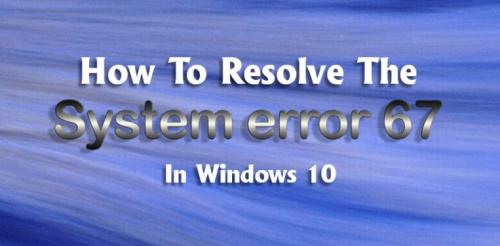
The ‘System error 67 has
occurred’ problem is encountered when the Windows users try to run a network
discover scan or map a network drive from the CMD or PowerShell. One of the
most common reasons that will end up triggering this error is incorrect syntax.
Some users end up using the backlashes rather than forwarding slashes, which
leads the terminal to see it as an option supply. But, a glitched driver can
also cause this error. Especially in case you are using an old driver version
dated immediately after Windows 10 first launched. Other potential causes
include the enabled UNC paths policy or an improperly configured IP NAT.
How
To Fix System Error 67 In Windows 10?
System error 67 in windows 10 can
be fixed using the below solutions. Follow the steps given below in the
methods.
Fix
I: Using The Correct Syntax
Before you try any other fix, you
must start by ensuring the syntax that you are inputting is correct. If you
want to map a network drive using ‘net use * //*IP Address*,’ you will see this
error code because you use forward slashes instead of backlashes. This is a
fairly common error that a lot of affected users end up making. If you end up
using forward slashes, the terminal will think you are supplying an option
instead. The correct syntax in this situation is: net use * \\*IP
Address*\sharename. If this method does not work for you, then you can
try the below solution.
Fix
II: Updating Network Driver
One of the most common reasons that
will trigger the System error
67 error
is a glitched network driver stuck between the states. In most instances, this
issue is facilitated by some bug. Cases like this one used to be frequent in
the starting years after Windows 10; however, now most manufacturers have
launched revised network versions that will no longer cause this issue. To take
advantage of this fix, you will need to update the network using the device
manager:
- You need first to press the Windows plus R
keys to open the Run dialog box, and next, type devmgmt.msc inside the
text box and then press enter. It will open the device manager.
- When prompted by the user account control, you
have to click Yes to grant administrative privileges.
- Once you are in the device manager section,
you need to scroll down through a list of installed devices and then
locate the network adapters section. When you see the correct area, you
have to expand the drop-down menu linked with the network adapters.
- Then right-click on your network driver ad
choose properties from the context menu. Once you are inside the
properties screen, you need to select the driver tab from the list at the
top. Then click on the updated driver from the list of options.
- Once you get to the next screen, you need to
click on the button associated with the search automatically for updated
driver software.
- Then wait and follow the on-screen
instructions to install the newest driver version.
Post Your Ad Here

Comments