Learn How To Disable Bing In The Start Menu In Windows 10
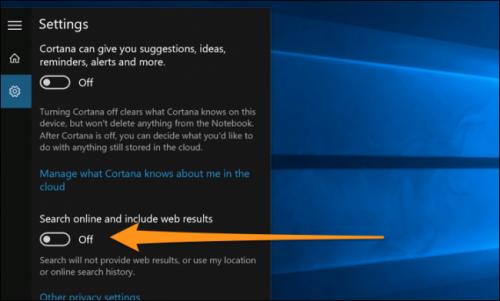
Starting with the Windows 10 – May
2020 update, a new registry setting controls this alternative. You must edit
the Windows registry to turn off the web searches in the start menu. A registry
tool is surely a powerful tool, and making the wrong alteration can make the
system unstable or not operable. It is a change, and if you follow the
instructions, then you should be fine. But, if you have never used it before,
consider reading about using the tool.
So, now to start with the steps
to disable
Bing search windows 10 registry, follow the below steps:
- First of all, you need to open the registry
editor. You are required to do that by clicking the Start and typing
Regedit. Then you have to double-click the registry editor shortcut that
displays and then click yes to the UAC prompt.
- You are required to navigate to the following
key using the left pane: Computer\HKEY_CURRENT_USER\SOFTWARE\Policies\Microsoft\Windows\Explorer. Later,
you create a new DWORD value. You must do that by clicking inside the
space in the right pane, and then you have to point to the New > DWORD
value.
- You need then to name the value
“DisableSearchBoxSuggestions, and double-click it, and set its value data
to “1”.
You must restart the computer
to turn off Bing search windows 10 registry. You are required to log
out after that and then again log back in. You can also restart Windows
explorer for your change to take effect.
Turn
Off Bing Search Results Using Group Policy Editor
Windows 10 Pro has a group policy
editor. It can assist you in disabling the Bing search in the start menu.
Follow the steps given below:
- You can search in the start menu – gpedit.msc
and then select it. You are required to navigate the following path: User
Configuration\Administrative Templates\Windows Components\File Explorer.
- You will see a policy displayed as ‘turn off
the display of recent search entries in the file explorer search box under
the file explorer section. Then you have to double-click on the policy to
open it.
- For how
to remove Bing search windows 10, you have to set this policy to enabled mode.
When done, you have to click on the Apply and then OK button to save the policy.
You can then finally close the group
policy editor and restart the Windows Explorer or restart the PC. Once done,
Bing searches will no longer appear in the start menu.
So, you now know Windows 10 sends
everything by default that you search for in the start menu. That goes to their
servers to give the results from Bing search – so you need to make sure that
you do not type anything private in your PC’s start menu.

Comments