Keep Your Browsing Data Safe Using Private Browsing
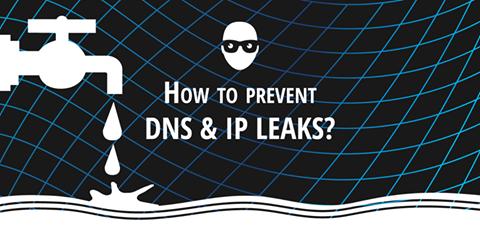
Private web browsing is when no record of the web browsing is kept. The websites visited, the interaction with those websites, the usernames and the passwords, the cookies and the caches are all cleaned up when the browser is closed. This is particularly beneficial when using a public computer to access the internet. As this computer can be accessed by anybody and everybody, it is not safe to leave behind the personal data on the computer. It is possible to manually clean the data but that would require advanced computing knowledge. So, using private browsing mode is really advisable.
While there are some dedicated personal web browsers, the mainstream browsers can also be used for that purpose. This is not a compromise because the modern web browsers are all equipped to provide private web browsing to the users. We will explain how to use private browsing mode in the two modern browsers, Firefox and Chrome.
Mozilla Firefox: Open Firefox and click on File menu. From the drop down, select, New Private Window which is how private browsing is named in the browser. You can also click on the three horizontal lines near the top right corner of the browser and you will find the option there as well. Alternatively, you can press Control, Shift and P keys together to open a private browsing after opening the browser.
Google Chrome: The popular browser from Google offers in-built private browsing feature as well. Open Chrome and click on the three vertical dots near the right top corner of the website. From the drop-down menu, click on New Incognito Window which is how private browsing is termed here. Alternatively, you can press Control, Shift and N keys together from the keyboard to open an incognito window after opening the browser.
You must remember, once you close the private window in Firefox or incognito window in Chrome, you are back to normal browsing where every data, browsing history and other history are recorded in the local computer.
There are several dedicated private web browsers as well. We will talk about Tor web browser. Tor is built on Firefox but with much tweak. It is a freely downloadable browser and you can install it easily. Once it is installed, open Tor and it will connect to a secure channel which takes a little time. When the browser window opens, browse normally because this offers private browsing by default.
Advertise on APSense
This advertising space is available.
Post Your Ad Here
Post Your Ad Here
Comments