How to use Sharepoint Online through Microsoft Dynamics 365?
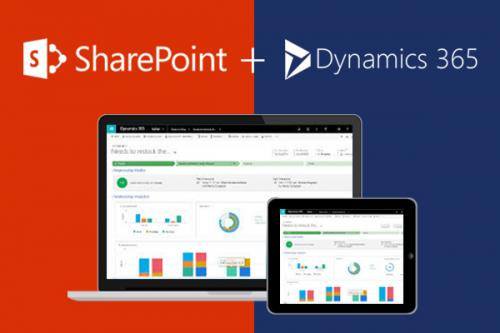

There are a few basic steps that one has to follow while using Sharepoint online-
1. Assigning user permission to the team SharePoint site:
Any of the Microsoft Dynamics 365 or Office 365 users are not allowed to share or access the SharePoint sites. One has to work specifically within the SharePoint site in order to assign this kind of permission levels to individuals or groups which can be done by following these steps-
i. To sign in, use the Global Administrator credentials in the Office 365 group and then browse through the admin centre.
ii. Once you are done with this, open the application and click on Microsoft Dynamics SharePoint.
iii. The Team Site button appears on the left side menu, click on that, and on the upper right corner you can see the Share button.
iv. When you share the details keep in mind to set the default permission to-lots of people so that you can add multiple groups in it.
v. In case of Office 365, the organizations offer the users to add and edit documents on the site by default. In case you want to invite people, add them to your organization and then share documents easily.
2. Configuring Dynamics 365 for the document management:
For the online organizations of Microsoft Dynamics 365, CRM online spring offered a solution which was a new server based integration that basically eliminated the need to install or continue the use of Microsoft dynamics CRM Component solution.
Thus for those already using document management, you can easily switch to server based integration within the Dynamics CRM List Component. In case the organization has no proper document management when the Administrator logs in, an alert message is displayed which is enabled by the server based Microsoft SharePoint integration system.
In case you are not able to see the alerts, or have not enabled such integration, all the browser cache must be cleaned. Another way to do this is by opening Dynamics 365 using explorer which will show the alert display immediately. Then configure the integration and eliminate the alerts. To do this follow the steps below-
i. Go to the enable server based SharePoint integration menu and click Next.
ii. You have to chose online for the SharePoint location and then click on Next.
iii. In case your Dynamics 365 is not connected to a SharePoint site online, enter the URL of he SharePoint site and then chose Next.
iv. This URL will then be checked for its validity online and for existence in the Office 365 tenant as a Dynamics 365 organization. Just enable the server based integration once and keep in mind that you can not go back to the previous kind of side integration. Chose enable thereafter.
Once the server based SharePoint is enabled, the entities are then available for document management integration.
3. Using Document management:
Thus after all the steps you have followed the document storage locations, you can now start managing the documents. Just start with opening a document management record-
i. Start with browsing Microsoft Dynamics 365 web application.
ii. Adventure Works samples account can be chosen for this.
iii. Coming down to the navigation bar, click on the down arrow next to account name and click on Documents.
iv. Upload, and then start browsing to a document to upload new folders on the site.
v. Thereafter click on the dynamics 365 folder location and then press Ok.
vi. In case you need to check on the documents in Office 365 SharePoint Online Team site, start by clicking left on the document name and click on Open Locations.
vii. Then click on site contents. This enables you to see the documents libraries you have created to manage the entities elected.
The documents libraries that was created is managed by Document Management and holds all the entities such as accounts, article, opportunity, quote, product, sales literature etc.
So, these are the basic steps to use SharePoint online with the help of Microsoft Dynamics 365. For an optimal solutions to your business needs, you can contact the diversified team of Dynamics Square to get efficient solution.
Advertise on APSense
This advertising space is available.
Post Your Ad Here
Post Your Ad Here
Comments