How to Troubleshoot Apple Watch Not Connecting to iPhone Issue

Apple Watch can do various things even without being connected to an iPhone. But to use its full features, you need to connect it to an iPhone. Simply Apple Watch is incomplete without an iPhone connection. If an iPhone is connected to the Apple Watch, it’s easy to perform every task that is difficult without connection. Unfortunately, connection issues arise sometimes. If you’re also facing any trouble with Apple Watch and iPhone connection then use these troubleshooting solutions.
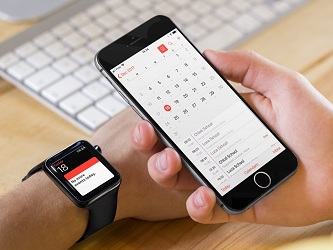
1. Check whether the Apple Watch is connected to your iPhone
2. Check the Bluetooth connection
3. Check and turn off Airplane Mode
4. Reboot your Apple Watch
5. Reboot your iPhone
6. Reset iPhone’s network settings
How to check if your Apple Watch is connected or not
If you haven’t received any notification for messages, calls, or other from a long time on your Apple Watch, then it is possible that the watch is not connected to your iPhone. You can check this with the following ways.
• Check your Apple Watch screen; if there you see a red cross (X) it means the watch is disconnected.
• Alternatively, you can check the connection status in the Control Panel by swiping up on the watch screen.
If the watch is disconnected, then connect it to your iPhone and check if it connects or not.
Check the Bluetooth connection
Make sure both devices are on and operational, if they are, then check the Bluetooth connection on both your Apple Watch and iPhone.
To check Bluetooth connection on iPhone:
1. Access the Control Center by swiping up on the iPhone screen. If you’re using iPhone X or newer or iPad running on iOS 12 or afterward, then swipe down from the top section of the screen.
2. Make sure the Bluetooth is turned on (Blue icon). If it is not, then tap on Bluetooth icon to enable.
Check and turn off Airplane Mode
Airplane mode disabled the Bluetooth in most of the devices. Make sure it isn’t on in your device. You can also try toggling Airplane to troubleshoot the Apple Watch not connecting to iPhone issue.
To check and toggle Airplane Mode:
1. Bring up the Control Center.
2. Make sure the Airplane mode is disabled (Grey icon).
3. Click on the ‘Airplane Mode’ (Airplane) icon to disable or enable.
4. Enable the Airplane mode, and wait for some seconds.
5. Tap the icon again and disable it.
Now, try connecting your iPhone to the watch, continue troubleshooting until it connects.
Reboot your watch
Restarting is also helpful in various problems, try doing it.
1. Press the ‘Side (Power)’ button of Apple Watch.
2. Hold down the button until the power off menu appears.
3. Select ‘Power Off’ from the top menu. This will shut down your Apple Watch.
4. After some seconds of shutting down the watch, again press the ‘Side (Power)’ button and hold down until the Apple logo appears.
Once the watch restart successfully, try connecting to your iPhone.
Reboot your iPhone
If still, the watch doesn’t connect, try restarting your iPhone.
To reboot iPhone X or newer:
1. Press the ‘Side and any Volume’ button together. Hold down the buttons until confirming slider appears on the screen.
2. Move the confirming slider to shut down your iPhone.
3. After a few seconds of shutting down your iPhone, again press the ‘Side (Power)’ button and hold down until the Apple logo appears.
To reboot iPhone 8 or older:
1. Press the ‘Top (Power)’ button.
2. Hold down the buttons until confirming slider appears on the screen.
3. Move the confirming slider to shut down your iPhone.
4. After shutting down, press the ‘Top (Power) button again.
Once the iPhone restarts successfully, try connecting to your iPhone.
Reset iPhone’s network settings
Lastly, reset your iPhone’s network settings, if nothing works.
1. Open your iPhone’s settings.
2. Open ‘General’ settings.
3. Go to ‘Reset.’
4. Then select ‘Reset Network Settings.’
5. And complete resetting.
After resetting network settings, try connecting your iPhone to your Watch. These solutions will troubleshoot Apple Watch not connecting to iPhone issue.
Source ;- http://www-office.uk/how-to-troubleshoot-apple-watch-not-connecting-to-iphone-issue/
Related article
How To Pause Automatic Updates On Windows 10
Kellie Minton is a qualified IT engineer by education. After working in the IT sector for a decade, she began writing about it two years ago. She loves to write about emerging technology like www.office.com/setup.
Post Your Ad Here
Comments