How to Switch your Windows 10 Default Web Browser
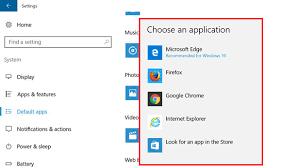
Have you recently installed a new browser and accidentally changed your default browser settings while installing it? Or do you wish to switch your default browser to any other browser of your choice? Well doing so is very simple and it can be done in a few minutes.

Windows 10 comes with a pre-installed Microsoft Edge browser, which launches automatically when you click on shortcuts, email links or on to any URL. But if you prefer any other browser like Chrome, Mozilla Firefox, etc, then you may wish to set that browser as default. Or if while installing you set it as default browser and want to switch back to the previous one, you can do so by changing the default browser settings.
To change your browser default settings for various web browsers is given below, you can refer the steps given to change your system settings yourself.
Google Chrome Browser
To make Google Chrome your default web browser, follow the steps below.
- Launch the “Google Chrome” web browser.
- Head to the “Chrome” menu button from the top right corner of the screen.
- Now select “Settings” from the drop-down menu tab.
- Spot the “Default browser” option and select it.
- Now you have to select “Make Google Chrome the default browser” to make Google Chrome your default browser.
Mozilla Firefox Browser
If you are working on Mozilla Firefox and want to set it as your default web browser, follow the steps below to do so.
- Launch the “Mozilla Firefox “web browser.
- Head to the Firefox menu button from the upper right corner of your screen.
- Now select the “Options” from the pop-out window.
- Now select the “General” option from the dialogue box.
- Now you have to choose “Startup” from the general’s dialogue box.
- And then select the “Make Firefox my default browser” option to set Firefox as the default browser.
Internet Explorer 11 Browser
For setting Internet Explorer as your default web browser, go through the steps given below.
- Head to the Internet Explorer and select the “Tools Menu”.
- Now select the “Internet options” button.
- After that, you have to select the “Programs” tab from the Internet options.
- Now select the “Opening Internet” option from the tab.
- Then choose the button “Make Internet Explorer the default browser” which will lead you to the “Set default programs” window.
- Now from here, you have to select the “Programs” list from the “Internet Explorer” window.
Now you have to hit “Set this program as default” to set Internet Explorer 11 as your default browser.
Ricky johnson is a Microsoft Office expert and has been working in the technical industry since 2002. As a technical expert, Samuel has written technical blogs, manuals, white papers, and reviews for many websites such as office.com/setup.
Source:https://office-setup.me/how-to-switch-your-windows-10-default-web-browser/
Post Your Ad Here
Comments