How to Split Video Clips in iMovie
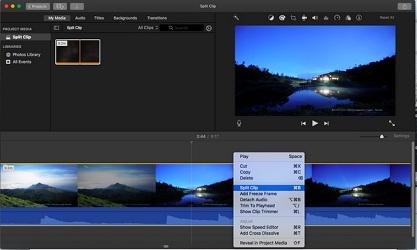
When you purchase a new Apple device, you will get the iMovie software already installed in it. By using the iMovie, videos can be imported from the iPod touch, iPhone, iPad, tape-based cameras, and file-based cameras. If you want to split video clips in iMovie, then go through the guidelines given on this article.
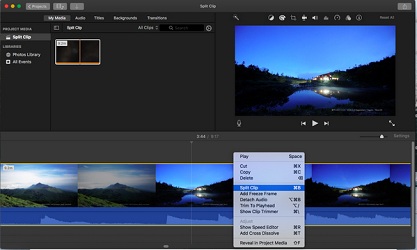
Steps to Assemble Video Clips in iMovie
• Go to the iMovie program.
• Press on the Project option provided at the upper side of the display.
• Press on the empty thumbnail picture which is named as Create New.
• Choose the Movie by going to the context menu.
• A new project will get the title automatically.
• Press on the Projects located at the upper side of the display.
• Type the title for a new project located in the context menu.
• Choose the File by going to the menu box.
• Press on the Import Media option.
• Press on the Photos Library located in the left-hand pane of the iMovie program for importing the video clips.
• Press on the video clips thumbnail.
• Pull the video clips to the timeline space given at the end of the display.
• In case you are not able to find that video in the Photo app which you want to split in iMovie, then press on the system name and any other location provided in the iMovie left-hand pane.
• Search for the video clip which is saved on the system desktop.
• Otherwise, find it in the home folder.
• You need to highlight that video clip.
• After that, press on the Import Selected option
• If you want to split more video clips in iMovie, then you have to follow the same steps for this procedure.
Steps to Split Long Video Clips Into Separate Scenes
• Pull the video clip which you want to split in the timeline of the iMovie.
• Choose the video clip by pressing on it.
• Now, you need to move the mouse cursor on the first frame located on the new scene.
• Press on the first frame to place it into the right position.
• Press to customize the horizontal bar.
• Select the Split Clip option.
• Otherwise, start using the shortcut provided on the system keyboard which is Cmd and B keys to split video clips in iMovie.
• In case you are not using any video clips, then you need to press on it so that it gets selected.
• After that, press on the Delete key provided on the system keyboard.
Steps to Split Video Clips in iMovie by Cropping Unusable Footage
• Choose the video clip given in the iMovie timeline.
• Keep pressing on the R button on the system keyboard while pulling on the side of the frames which you wish to use.
• The selected frames will be in yellow.
• Go to the chosen frame by control-clicking on it.
• Select the Trim Selection option by going to the shortcut option.
Source :- https://mcafee-activate-en.com/how-to-split-video-clips-in-imovie/
Related article
How to Manage Mailboxes in Mail App on Mac Computer
How to Troubleshoot Apple Watch Not Connecting to iPhone Issue
Kellie minton is an avid technical blogger, a magazine contributor, a publisher of guides at mcafee.com/activate, and a professional cyber security analyst. Through her writing, she aims to educate people about the dangers and threats lurking in the digital world.
Post Your Ad Here
Comments (2)
Jerry Smit1
jerrysmit
I am a Windows user, too. To split video clips, I cannot rely on iMovie. But I found its best alternative - TunesKit Free Video Cutter. It is very easy to use and you don't need to pay for it.
Sena S.1
Student
It's really kind for you to show how to split video clips in iMovie on Mac. I'd like to share what I do on my Windows in return so that others can learn more from both of us. On my Windows 10, I split videos using built-in Photos app and also Joyoshare Media Cutter from joyoshare.com to cut losslessly at fast and precise way.