How to Speed up Google Chrome for Faster Internet Speed
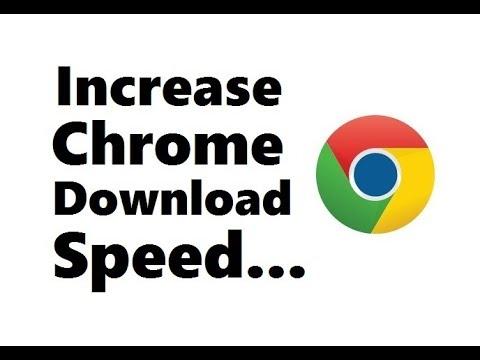
When it’s about the browser, you will struggle to find one as quick and consistent as Chrome. It t’s not a perfect browser, but there is a big reason behind the popularity of Chrome that becomes the first choice for the user for browsing all around the globe. A large number of extensions, add ons, and collection of themes for set up the browser window as well as the support for entire services and apps by Google makes it an amazing choice in 2020. Although, its the best choice, but it doesn’t mean that it does not need improvement.
If Chrome is not working properly, failing to launch, working slow, or making the complete PC slow, then you have to do something as this process is common. Chrome slows down all the time, but fortunately, there are several processes through which you can work Chrome faster. These tips will help to run the Chrome faster on the device which will not take long. Read through the blog and follow the instructions to speed up Google Chrome.
How to Disable Flash
If the browser has been slow down, the main thing that you need to focus on is the Flash. Chrome shares a lot of system resources on its own, the last built-in plugin of 2017 running in the background, it can be worse. Plugins, including Adobe’s flash player, need the power to run on the device, and as the Flash is enabled to display content in a browser, it is better to disable it. Flash is mostly considered as the risk of security. Most web pages do not prefer to use Flash in 2020, and also Adobe has planned to disable to support the legacy plugin this year. So rather than leaving the useless plugin to run in a browser. It is better to stop Flash from a run in the background.
Navigate to the chrome://settings/content in the address tab to launch the Content section of the Chrome settings. This is where you get the Flash after the built-in plugins shuffled to various sections of the browser. Tap on the Flash from the section to load the Flash settings then turn On the Block sites from running flash. This will need to ask for permission before running it in the background.
Turn off the Google Chrome’s Extension
Flash is the last plugin in Google Chrome. However, this is because several browser tools have made the conversion to an extension. As you add extensions to Chrome, it will start running in the background automatically of the browser until you turn it off. If you have some extensions running on PC at one time, then this might not be that much issue. Although, as you begin adding several extensions, Chrome will start filling up the computer’s memory. So you need to ensure that how often extension runs in the background.
Navigate to the chrome://extensions to open extensions menu to check what installed on Chrome. The extensions will be listed in alphabetical order, which makes it easy to decide what is or not running on the PC. If you are not sure that what you have installed, then you should tap on the Details option to get the idea of every add ons.
Turning the switch on or off beside every extension without deleting it from Chrome. It means you can disable or enable depending on your choice without reinstalling the extension.
Tapping on the Remove will delete the extensions entirely from the browser.
Turn off the Javascript and Images
When it’s about increasing the page loading time on sites, nothing strikes more than the Javascript and the images. Javascript is a code that inserts functions to sites with a code run on the chrome instead of a web server. Unluckily as it is important to make the particular pages work, it may affect page opening speeds. If you want to delete visual elements, then you may switch off both the images and the Javascript by navigating to the chrome://settings/content. Choose the Javascript to disable it from the list and then turn it off. Do the same to disable the images from the section and then tap on “Do not show the images” option.
Source :- https://easymcafee.com/how-to-speed-up-google-chrome-for-faster-internet-speed/
Post Your Ad Here
Comments