How to Share a Document via the Files App and iCloud Drive on iPhone, iPad, and Mac?
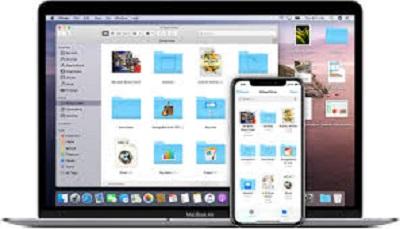
iCloud allows you to store the videos, music, app data, photos, and documents to iCloud. It also offers you to access each file and data from the iOS device. But some users face trouble when sharing documents through the Files application and iCloud Drive on iOS device. Let’s explore the proper method to do so.
Share a Doc for Collaboration on iOS Device
- Firstly, you should invoke the Files application on the iOS device.
- After that, select the iCloud Drive.
- You should choose the folder option for which you want to pick the document.
- Then tap on the ‘Select’ into the top right-hand side of the screen.
- You have to choose the ‘document’ option on which you want to collaborate.
- Later, select the ‘Share’ button.
- You should tap on the ‘Add People’ option into the Share Sheet.
- Thereafter, choose how you want to invite another to collaborate.
- Afterwards, input contact into the needed section.
- Now, tap on the ‘Send’ button to send the invitation.
Share a Doc for Collaboration on MacBook
- Firstly, invoke a Finder screen on the Mac.
- Thereafter, click on the iCloud Drive option from the side panel.
- Then invoke the folder that included the doc you would like to collaborate on.
- You should select the document and right-click on it you would like to collaborate.
- After that, select the Share button through the menu of the drop-down.
- Then choose the Add People.
- Later, choose how you want to invite another to collaborate.
- Now, insert contact.
- Finally, tap on the Send button for the invitation.
Set Permissions for a Doc on the iOS Device
- You should invoke the Files application on the iOS device.
- After that, select the iCloud Drive.
- Then choose the folder, including the preferred doc.
- You have to choose the ‘Select’ option inside the top right side of the display.
- Go to the document for which you want to set the permissions.
- Now, choose the Share button.
- Select the ‘Show People’ into the Share Sheet.
- After that, pick the ‘Share Options’ to modify the permissions for anyone.
- Navigate to the contact to modify the share permissions for a particular.
- Now, choose the ‘Permissions Settings’ option.
Set Permissions for a Doc on the MacBook
- Invoke the Finder screen on the MacBook.
- Thereafter, click on the iCloud Drive option from the side panel.
- Then launch the folder that includes the doc you would like to choose.
- Go to the doc and right-click on it for which you would like to modify permissions.
- After that, select the ‘Share’ button through the menu.
- Select the ‘Show People’ option.
- You should choose the ‘Share Options’ to modify the permissions for anyone.
- Pick a contact and select the More button to modify the share permission for a particular.
- Now, choose the permission settings.

Comments