How To Setup The Gmail Account On Windows Mail App?
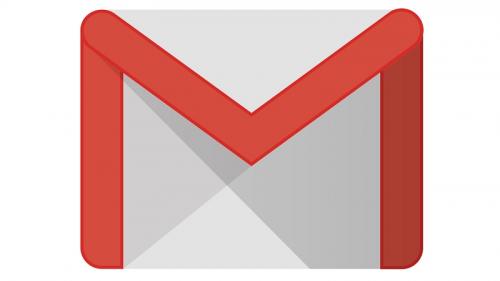
When you add
the Gmail account on the windows mail application. You most probably prefer it
to configure it through a normal login password. But sometimes, gmail won’t
allow you access the mailbox on the third-party mail application via regular password.
Specially, you have protected your account with the double security. In such a
case, you have to generate the Third-party app password to access the mail
account.
If you don’t
know how how to generate the app password on the Gmail or how to configure the
account using this password? You can use this guide to fix such errors.
Guide to
create the app password-
1. First of all, you need to log into the google account
on your browser.
2. Now go to the my google account page and click on the security
option.
3. From the right side menu, click on the app password.
4. Here, Gmail will ask you to enter the login password
again, and send you a verification code as well. So you need to log in your account
and then verify the account
5. Now click on the app version, here you need to choose
the app version. After that, click on the OS type.
6. Finally, press the generate button to get the app password.
Guide to
setup the Gmail account on mail application?
If you have got
the App password but don’t know how to setup the Gmail account on windows 10
mail app via this password. You can follow the instructions given below.
1. Open the Windows mail application.
2. Click on the settings and click on the add
account.
3. Now choose the imap/pop3 server account.
4. Enter your email address.
5. Now enter the app password in the password section.
6. Click on the Save or add button.
Finally, your
account will be added into the Gmail account. in case, if you can't get into the Gmail account. you need to check the imap and pop3 settings.
Post Your Ad Here
Comments