How to Remove your Voice Recordings on Google Assistant?
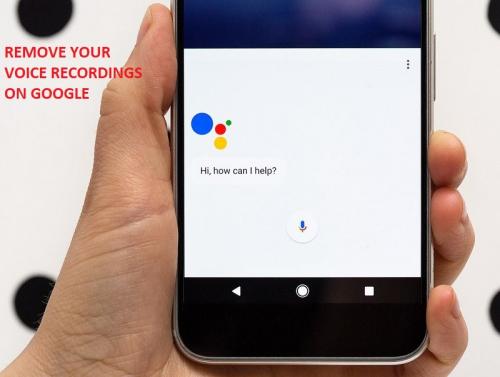
All your search activities can be found if you look hard enough. Even your calling details can be figured out relatively easily. If you search deeper, then you can find your movement details; also, Google Home is the same. Everything said to Google Assistant is contained within the My Activity tab of your Google Account. So, here are the steps to remove your voice recordings on Google Assistant.
Remove Google Assistant Voice Recordings on PC
If you want to remove Google Assistant voice recordings on PC, then you need to follow the instructions given below.
● First of all, you have to visit “myactivity.google.com” on your desktop.
● When you are using many Gmail accounts, ensure that you are logged in into the one connected with the Google Home device.
● Then you should click on the “Filter by date & product.”
● You have to untick “All Products.”
● Thereafter you should move down to “Voice and Audio.”
● Navigate to the “Voice and Audio” option, move back up.
● Now, you have to go to the blue magnifying glass to search.
Remove Google Assistant Voice Recordings on the Phone
To remove Google Assistant voice recordings on the phone, follow the steps mentioned below.
● Get started by visiting “myactivity.google.com” on your phone’s browser.
● If you are using several accounts, ensure that you are logged in into the one related to the Google Home device.
● Then you should tap on “Filter by date & product.”
● You have to untick the “All Products.”
● Thereafter you should move down to “Voice & Audio.”
● Later, you have to tap on “Voice and Audio,” move back up.
● Now, select the blue magnifying glass to search.
Remove Voice History by Searching a Particular Date on PC
To remove voice history by searching a particular date on PC, then you need to follow the instructions given below.
● To get started, visit “myactivity.google.com” on your preferred web browser.
● Then you should go to the settings bars in the upper left-hand side of the screen.
● You have to choose Delete activity by.
● Thereafter choose a date or date range that you would like to remove.
● Go to the drop-down menu & select Voice and Audio.
● Now, you should click on Delete & then select OK to confirm.
Remove Voice History by Searching a Particular Date on Phone
To remove voice history by searching a particular date on the phone, follow the steps mentioned below.
● Navigate to the “myactivity.google.com” on your phone’s browser.
● You should select the settings bars in the upper left-hand side of the page.
● After that, choose “Delete activity by.”
● Choose a date or date range which you would like to remove.
● You have to go to the drop-down menu & select Voice & Audio.
● Now, click on Delete & choose OK to confirm.
Disable Voice & Audio Activity on PC
If you want to disable voice & audio activity on PC, then you need to follow the instructions given below.
● Get started by visiting “myactivity.google.com” on your preferred browser.
● After that, select the settings bars in the upper left-hand side of the page.
● You should move down to Voice & Audio Activity.
● After that, switch the toggle of “Voice & Audio Activity” to the “off” position.
● Now, Google will ensure and inform you more about the meaning of pausing audio and voice. In case you still wish to do it, then tap on pause. In case you don’t press Cancel.
Disable Voice & Audio Activity on Mobile
You need to disable voice and audio activity on mobile, follow the steps mentioned below.
● First, you have to launch the Google Home application.
● Then you should select the profile icon in the end right-hand side of the screen.
● You have to tap on My Activity.
Post Your Ad Here
Comments