How to Recover a Disabled or Locked Apple ID
An Apple ID is essential to access Apple services on your iPhone or any other Apple device. All of you have created it on your device while entering into the world of Apple services. Your Apple ID is used for purchasing apps or other things from the App Store or iTunes. Almost everywhere you’ll need a working Apple ID. Therefore, having your Apple ID disabled is the real problem. But because of some unknown reason, a message “Your Apple ID has been disabled” appears on the screen. Or sometimes without this message, a user fails to login. Once an Apple ID has been blocked, you can’t purchase or download the games or apps from the App Store, edit your Apple ID and so on. This happens with many users. However, seeing your Apple ID disabled seems big trouble, but recovering it actually pretty easy.
Reasons for having your Apple ID disable or lock
Mostly the message that tells you about your disabled Apple ID says it is because of security reasons. You may see a message saying ‘Apple ID has been locked/blocked or disabled’ for security reasons. These messages indicate that the Apple ID is disabled. There could be different reasons for disabling an Apple account, but most of them would be related to wrong entries of sensitive information. Apple disables an Apple ID when it has been tried to login too many times with incorrect password or security questions. This has been done to keep your account and info secure from misuse.
How to recover a disabled or locked Apple ID
Since, the problem occurs due to incorrectly entered password, or other related details. First, you should try logging in to Apple ID using a perfectly working keyboard. Many times a user makes the mistakes while entering the details, even multiple times. Maybe the touch of the device or a button of the keyboard is not working or working but not correctly, and hence the wrong details would enter. You can use a computer to log in to your Apple ID. If this re-enables your account, that’s good. But if not, then you’ll have to reset your password from Apple website. Here is how.
1. Go to “iforgot.apple.com” to open the Apple ID password reset page.
2. Try accessing your Apple ID by using your account username.
3. On the next screen, you’ll be asked for the phone number, insert your phone number in the given field and click ‘Continue.’ Now, a notification will be sent by Apple to the devices your Apple ID is linked so that you can use any of them to reset your password.
4. Select ‘Don’t have access to any of devices?’ option if you don’t have any devices linked to that Apple ID.
5. Now, you should follow the instructions screen prompts depending on the option you’ve chosen.
Once your Apple ID password has been reset, it will re-enable, and you’ll regain access to all of the Apple services which are blocked due to disabled Apple ID.
Emily Watson is an inventive person who has been doing intensive research in particular topics and writing blogs and articles on canon printer support and many other related topics. She is a very knowledgeable person with lots of experience.
Mostly the message that tells you about your disabled Apple ID says it is because of security reasons. You may see a message saying ‘Apple ID has been locked/blocked or disabled’ for security reasons. These messages indicate that the Apple ID is disabled. There could be different reasons for disabling an Apple account, but most of them would be related to wrong entries of sensitive information. Apple disables an Apple ID when it has been tried to login too many times with incorrect password or security questions. This has been done to keep your account and info secure from misuse.
How to recover a disabled or locked Apple ID
Since, the problem occurs due to incorrectly entered password, or other related details. First, you should try logging in to Apple ID using a perfectly working keyboard. Many times a user makes the mistakes while entering the details, even multiple times. Maybe the touch of the device or a button of the keyboard is not working or working but not correctly, and hence the wrong details would enter. You can use a computer to log in to your Apple ID. If this re-enables your account, that’s good. But if not, then you’ll have to reset your password from Apple website. Here is how.
1. Go to “iforgot.apple.com” to open the Apple ID password reset page.
2. Try accessing your Apple ID by using your account username.
3. On the next screen, you’ll be asked for the phone number, insert your phone number in the given field and click ‘Continue.’ Now, a notification will be sent by Apple to the devices your Apple ID is linked so that you can use any of them to reset your password.
4. Select ‘Don’t have access to any of devices?’ option if you don’t have any devices linked to that Apple ID.
5. Now, you should follow the instructions screen prompts depending on the option you’ve chosen.
Once your Apple ID password has been reset, it will re-enable, and you’ll regain access to all of the Apple services which are blocked due to disabled Apple ID.
Emily Watson is an inventive person who has been doing intensive research in particular topics and writing blogs and articles on canon printer support and many other related topics. She is a very knowledgeable person with lots of experience.
Advertise on APSense
This advertising space is available.
Post Your Ad Here
Post Your Ad Here
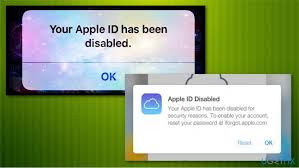
Comments