How to Reconcile in QuickBooks Online? Acountant Squad
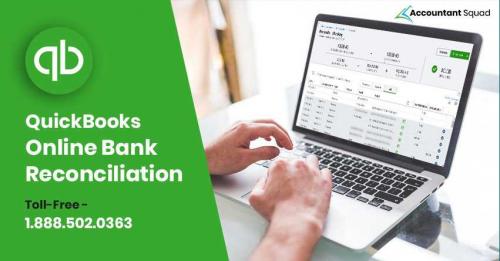
QuickBooks Online bank reconciliation involves matching of transactions put into QB Online by the user against corresponding entries in his or her card or bank accounts.
User of QuickBooks accounting software should make reconciliation a habit and should do it at least once in a month.
In this article, we will learn about how to reconcile in QuickBooks online so that the process of reconciliation becomes simpler for you.
A user finds reconciliation an easy process, if his or her online bank accounts and QuickBooks Online are properly connected and there is regular upkeep.
Why Do QuickBooks Online Bank Reconciliation?
Reasons for doing QuickBooks Online bank reconciliation
are many. Some of them are -
- Financial reports are of use only if bank and credit card statements match with those in the QuickBooks Online.
- By doing reconciliation, user can process tax returns accurately at the year end.
- Regular reconciliation tells you how much money is there in your bank exactly.
Steps to Do QuickBooks Online Reconciliation
To reconcile in QuickBooks Online, follow these steps -
- Navigate to Accounting.
- Click on Reconcile and select the account you want to reconcile.
- Select Checking account.
- Reconcile all connected accounts.
- Now, you have to type values for Ending Balance.
- Type Ending Date values.
- Scan through your QB account.
- Match entries in QB with those in the bank statement.
- Aggregate totals should be matched to bank statement.
- You should get $0 as the difference between QB and bank statement.
- Look for Finish Now and click it.
You may not get $0 due to the following reasons -
- Charges incurred in availing bank service.
- Uncleared checks.
- Unrecorded transactions posted to bank.
QuickBooks online undo reconciliation is one of the great features provided by QB Online Accountant version. Before trying to undo reconciliation in QuickBooks Online, note that following reconciliations after the Reconciled-on Date will also get undone after you undo a reconciliation.
Follow the steps given below to undo reconciliation in QuickBooks Online -
- Log in into QB Online Accountant.
- Scroll through Clients list and find your customer.
- Open QB Online account and customer’s company file.
- Go to Reconcile in Accounting menu.
- Navigate to History by account and select account to reconcile.
- Choose date range.
- Now, you have to consider reconciliation.
- Open the reconciliation report by clicking View report.
- Note discrepancies, if there are any.
- Consider changes desired by your clients.
- Choose arrow in the Action column.
- First click undo and then Yes.
- Finally, to confirm choose Undo.
If you are looking for how to reconcile in QuickBooks online, or are facing any type of issue with QuickBooks Online bank reconciliation or QuickBooks online undo reconciliation, you can contact Accountant Squad by calling at their toll-free QuickBooks Error Tech Support Phone Number 1-888-502-0363 to get expert technical assistance.
Reference URL -
https://quickbooksonlinesupportnumbers.blogspot.com/2019/06/how-to-reconcile-in-quickbooks-online.html
Post Your Ad Here
Comments