How to Pin and Unpin Program in Windows 10 Taskbar
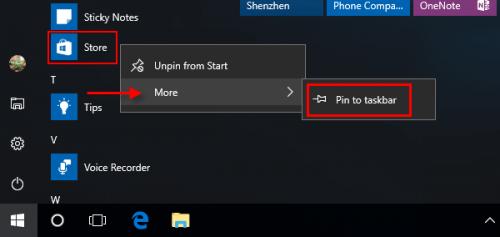
Pinning a program to the Windows Taskbar will help in quick access to the program. By doing a single click on the program’s icon, one can launch the program immediately. If somebody uses a software or application a lot, then they can pin it to their Windows 10 Taskbar. This way people can launch the programs without wasting a single second.
Here are the different methods to pin a program or app to the taskbar.
How to pin a Program from Desktop to Taskbar
If you wish to pin a program to the Taskbar from your Desktop then
1. Choose the application or program that has to be pinned to the taskbar.
2. Now, long press the application or program’s desktop shortcut option.
3. Move the chosen application or program to the taskbar and wait.
4. Let go of the mouse button once the ‘Pin to Taskbar’ option appears. the selected program shall get dropped to the taskbar.
Now, the selected Program will be pinned to the taskbar, and you can easily access the program by a simple click on it.
How to pin a Program from Start Menu to Taskbar
1. Press ‘Start’ to propel the Start Menu.
2. Navigate to the program you want to pin to the taskbar. Click on ‘All apps’ to open a listing of all accessible apps or folders.
3. Right-click on the application that has to be pinned.
(One can also drag the app to the taskbar to pin it there).
4. Click ‘Pin to taskbar’ from the list of options. If one does not see this option in the menu, then go to ‘More’.
5. And, select the ‘Pin to taskbar’ option from the menu.
The selected program will be pinned to the taskbar, and you can launch the program quickly by pressing the pinned icon.
How to pin a running program to the taskbar
1. Run the application that one wants to pin to their taskbar. When one runs a software or application, its icon shall show up on the taskbar.
2. Right-click on the logo of the running application on the taskbar.
3. Now, select ‘Pin this program to taskbar’ from the pull-down menu.
Doing this will pin the running program to the taskbar, even after closing the program its icon will appear in the taskbar.
How to pin a Program from File Explorer to the taskbar
1. Click on ‘File Explorer’ pinned icon to go to File Explorer.
2. Navigate to the program through the directory tree that one wants to pin to their taskbar.
3. Now, right-click on the application you want to pin.
(You can also drag the application to the taskbar to pin it there immediately).
4. Click ‘Pin to taskbar’ from the context menu. Now, the chosen program will be pinned to the taskbar, and you can directly launch the program without wasting time.
Bob Martin is a Microsoft Office expert and has been working in the technical industry since 2002. As a technical expert, Bob has written technical blogs, manuals, white papers, and reviews for many websites such as office.com/setup.
Source: http://msofficeoffice.com/
Post Your Ad Here

Comments