How to Personalize your Windows 10 Action Center?
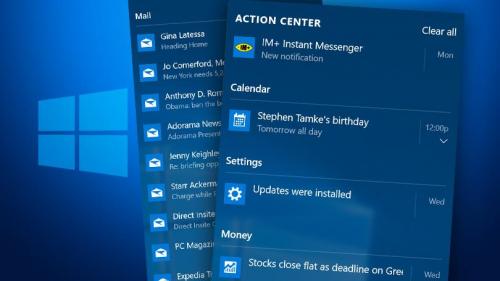
Finally, Microsoft comes up with an effective Action Center for a quick and convenient place to access notifications and provide quick actions like night mode or Wi-Fi pairing. Before this feature of Action Center, users were bound to use toast notifications, which usually stayed for six seconds and then disappeared. There was no means to recheck the missed notification, but through Action Center now it is possible.
Windows 10 users can now view their missed information as well as the user can see any missed notification by going on to the Action Center and selecting on the notification icon. For instance, when you take a screenshot of your work, it automatically notifies you about that, and if you choose the notification, it would directly take you to the folder where the screenshot was saved.
Although with every new update some new and different features are added to the Action Center by which you can reduce the time for your task and conveniently perform your actions. But with so many actions to choose from it becomes quite difficult to handle them. Still, you do not need to panic on that as you can also customize your Action Center according to your needs.
Add or Remove Action Tool
If you are looking for removing or adding an Action tool follow these given below steps to make your customized, congestion-free Action Center.
- Select the “Settings App” of your Windows.
- Then, navigate to the “System” option in settings.
- From there, select “Notifications and action” option
By following these steps, you will head to a new Window named “Screen snipping tool”. From this tool, the user can manipulate the Action Center buttons. To remove or add tools in the Action Center go through these steps.
- Select “Add or remove quick action” from the “Notification and actions” Window.
- It will lead you to the list of buttons on the Action Center. Turn “On” the buttons you desire to keep and “Off” those buttons which you don’t want on your Action Center.
After following the aforementioned steps, you will easily customize your Action Center according to your needs. Still, you will find different variety of options in the laptop like “Battery saving mode” which you won’t see on a Personal Computer, so look forward to which Applications suit you and your needs.
James thomas is a self-professed security expert; he has been making the people aware of the security threats. His passion is to write about Cyber security, cryptography, malware, social engineering, internet and new media. He writes for Norton security products at norton.com/setup.
source:- Personalize your Windows 10 Action Center
Post Your Ad Here
Comments