How to Install vShare Without Jailbreaking an iOS Device
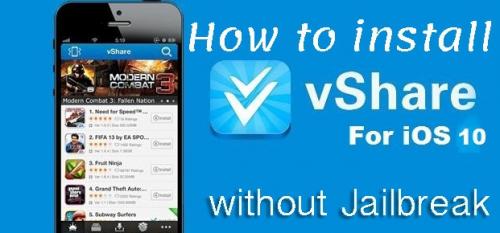
If you have an iPhone or iPad and want to download apps or games outside from the App Store, then possibly you have heard about vShare. It is an app for the iOS device, which enables the iPhone or iPad users to install apps outside the App Store. The apps it has are mostly cracked that have extra features. The vShare app was initially available for jailbroken iOS devices. This means without jailbreaking their iPhone, or iPad users can’t use it on their device. But, now vShare can also be downloaded on an iOS device without jailbreaking it. If you want to download and use any app that isn’t available on the App Store, then you can use vShare. Here is how to install vShare without jailbreaking an iOS device.

How to get vShare on your iPhone or iPad without jailbreaking
On the official vShare website, you will get the direct option for downloading vShare on normal iOS device. So, the process isn’t long or complicated, just go to the vShare.com and download the app for jailbroken devices. Here is how.
- Tap on the ‘Safari’ icon on your device to launch it.
- After opening the browser, search for vShare.
- Now, look for the official vShare website and open it.
- Select iOS download.
- After selecting your device, look for the ‘Download/Download Here’ (without jailbreak) option and click on it. Clicking the download button takes to the next page where you’ll get the link to download and install vShare on your iOS device.
- Click on the ‘Install’ link. You may see two buttons for it, select anyone to download the file to install vShare.
- Now, open the downloaded file to go to the installation page, and select ‘Install’ from the top.
- This may open settings, select ‘Install Profile’ and enter your passcode when prompted. This will now return you to Safari.
- Tap on the ‘Install’ button in the browser and again tap ‘Install’ to confirm. vShare app now starts downloading and installing to your iOS device.
- Select ‘Install’ on the installation screen.
- Then select ‘Next.’
- When the Settings appear, tap ‘Done.’
The vShare application will be installed on your iPhone or iPad without jailbreaking it, and vShare icon will start showing up on the home screen. Go to your home screen to confirm the app is installed. If you don’t see the vShare icon anywhere in your device, repeat the above steps. You can also tap on the icon to launch and visit the vShare store.
How to resolve the vShare white screen issue
If vShare is successfully installed on your device, but when you open the store, it displays a white screen and no apps or other things. This problem has been encountered by some users, but it can be fixed quickly by erasing the website data from Safari. Here is how to troubleshoot this problem.
- Go to your device ‘Settings.’
- Scroll and tap on ‘Safari.’
- On the Safari screen, tap on ‘Clear History and website data.’
- After that, tap on ‘Advanced’ on the same screen.
- Then tap on ‘Website Data.’
- Select ‘Remove all website data.’
- After clearing the website data from your Safari browser, go back and reopen ‘vShare.’
The white screen should not appear again to you.
How to use the vShare app to download and install games or apps
vShare is the best place to find and download exclusive and unofficial apps on the iPhone. Here you’ll also get many apps with extra features. Moreover, you can also download wallpapers and ringers from the vShare store. Once you get the vShare app on your iOS device, getting these items is a simple matter. Here is how.
- Locate the vShare icon on your home screen and tap it to open the vShare store. The games and applications will start showing up on your screen.
- Use the above tabs or bottom buttons to see the thing you want to see and install. If you know the name of the item you wish to download, use ‘Search’ to get it directly on your screen.
- Select the thing you want to install and tap the buttons with screen directions.
Enjoy using the apps with more extra features.
Kellie Minton is an avid technical blogger, a magazine contributor, a publisher of guides at mcafee.com/activate and a professional cyber security analyst. Through her writing, she aims to educate people about the dangers and threats lurking in the digital world .
Advertise on APSense
This advertising space is available.
Post Your Ad Here
Post Your Ad Here
Comments