How to Install tvOS 13 Public Beta 6 on Your Apple TV?

If you are looking for a tutorial to help you with downloading and installing tvOS 13 beta 6 to your Apple TV, then you have come to the right place. Currently, we all have the chance to taste Apple’s new OS for its TV streaming devices. tvOS 13 Public Beta 6 is available for free and only requires an Apple account. In order to get tvOS 13 Public Beta 6 on your Apple TV, you need to sign up for the Beta Software program by Apple. tvOS 13 is coming up with many new features, look and feel.
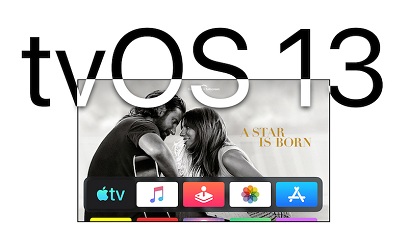
If you want to give your Apple TV a new look and feel, then trying it out is a good idea. However, this Beta is not a finalized software, so keep in mind that bugs will be there. If you are afraid of losing the original ROM of Apple TV, then this article is not for you. Without wasting any more time, let’s get started.
tvOS 13 Public Beta Release Date
August 15, 2019, Apple released its sixth public Beta for tvOS 13. If you have installed the tvOS Beta before in your device, then you don’t need to sign up again. Go to your Settings> System> Software Update and after that download the sixth public Beta. If you are trying tvOS 13 Beta for the first time, then you need to register first.
Signing Up for Apple’s Beta Program
It is an entirely free process and only requires a few details of your Apple account. Here’s how to sign up for tvOS 13 beta:
1. Open your browser and then go to the beta.apple.com.nofollow link.
2. Press the Sign Up button to get started.
3. Now provide your Apple credentials such as ID and password.
4. After that, hit the Sign In.
5. Hit the Accept button after reading the terms and conditions of Apple beta software.
Now you are successfully registered with the Apple beta program, and the next step is to enroll yourself for Apple’s tvOS 13 public beta 6.
Enrolling for tvOS 13 Public Beta 6
The enrollment for the tvOS 13 beta is almost the same as signing up for the beta program. Here’s how to enroll for the tvOS 13 public beta:
1. Navigate Settings on your device.
2. Go to Accounts.
3. After that, you can choose any apps from the App Store, iTunes, and iCloud.
4. Now you will have to sign in using your Apple ID and password. Same as you did in the previous step.
5. On your Apple TV remote, hit the Menu key.
6. Press the same Menu key on your Apple remote one more time.
7. Now go to “System.”
8. Head to Software Updates.
9. Click on the Get Public Beta Updates.
10. Now to confirm press the Get Public Beta Updates option.
11. After that hit the Agree button.
Now the tvOS beta update is activated and you can download and install the tvOS 13 to your device.
How to Download and Install the tvOS 13 Public Beta 6?
1. Head to Settings on your device.
2. Go to System and then tap on Software Updates.
3. Hit the Update Software button.
4. Press on download and install option.
Now wait until the update finishes. Don’t interfere or use your device between the update process.
Source :- http://norton-norton.uk/how-to-install-tvos-13-public-beta-6-on-your-apple-tv/
Kellie Minton arrived on the cyber security scene in the early 2000s when virus and malware were still new and slowly evolving. Her longtime affair with writing with an interest in the cybersecurity industry, combined with her IT degree, has contributed to experience several aspects of security suite industry such as blogging at norton.com/setup.
Post Your Ad Here
Comments