HOW TO GET RID OF QUICKBOOKS ERROR CODE 12007?
QuickBooks is one of the best accounting software for analyzing all your financial accounts and expenses of the organization. Although it is fully loaded with advanced and latest features with the intention to handle all your financial transactions and bookkeeping manuals and procedures. However, some technical issues reported by the users, like some other accounting software or electronic gadgets. Usually, these errors or glitches caused due to a lost internet connection, download not completed, blocked connection, or some other issues.
Nevertheless, out of all the QuickBooks error, one is QuickBooks error 12007 which typically caused by a faulty internet connection. In this error, users unable to update their QuickBooks to the latest available version. However, there are few pretty different causes for the issue such as QuickBooks being unable to get an OP address for a particular server or Internet Explorer settings which mistakenly misconfigured by the users.
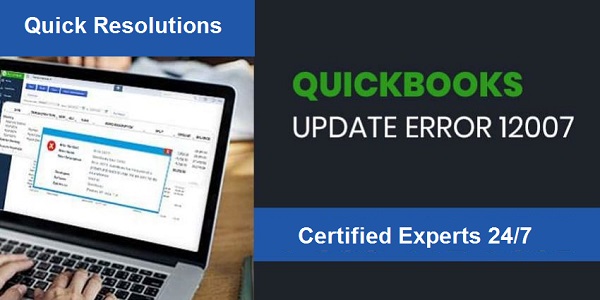
Regardless of causes, we provide you best and effective solutions which help you in troubleshooting the QuickBooks error code 12007. These steps are easy and simple and after following the given method, anyone can able to fix it.
Steps to Troubleshoot QuickBooks Error Code 12007
There are many ways to fix this error code 12007, but we discuss below some most effective and less time taken. Though, these given steps sometimes take many times in fixing them. If you follow these methods in the ascending order or the correct sequence will take less time and efforts. Here how to do it:
Method-1: Ensure that Internet Connection Correctly Configured
Truthfully, the Internet is the very first place where you are search solution for your every problem, no matter regarding QuickBooks or anything else. These settings are easily adjustable by anyone, so be sure that this is the initial step towards the issue. Here how to fix it:
- Launch the ‘Internet Explorer’ tab.
- Now, click on the ‘Gear’ located at the top right corner of the screen.
- From the menu option, choose and click on the ‘Internet’ options.
- Then, go to the ‘Connections’ tab and press the ‘LAN’ settings option.
- Checkmark the box appears next to the ‘Automatically Detect Settings’ and ensure that Proxy server is left blank unless you use it and not recommendable while you are updating the QuickBooks with the latest version.
- Once confirmed that you apply all these changes before you go to the ‘Advanced’ tab.
- Search for the SSL 2.0 and SSL 3.0 and verify that they are marked.
- Once you marked them, uncheck the box shows near to the ‘Check for publisher’s certificate option.
- Under the ‘Advanced’ tab, drop down at the bottom of the window and ensure that the TLS 1.2 option is not checked by you and it remains unchecked.
- Moreover, verify that TLS 1.1 is checked and reboot your system to make all the changes.
- Lastly, check that if the QuickBooks is updating properly or not.
Method-2: Manually Update the QuickBooks
To perform the manual update of the QuickBooks, you need to follow the following given steps in the correct sequence. Here how to do it:
- Go to the ‘Update’ to the newest release option.
- Ensure that you selected your product. In case, not, press the’ Change’ option and carefully choose your QuickBooks product.
- Click on the ‘Update’ button and save the file where you want to save it.
- Then, press the ‘Save’ button.
- Once the downloading completed, search for the QuickBooks file you just downloaded and click twice to install the updates successfully.
- Click to restart your system to apply all the changes.
- After completing the process, launch the QuickBooks software and click on the F2 to confirm that you are on the latest updates.
Post Your Ad Here


Comments