How to Fix “Your Connection Is Not Private” Error in Google Chrome
In an era where we talk so much about the security of data online, it is evident that users worry about their data getting leaked or misused by an online platform. Frequently, we come across this error in Chrome saying “Your connection to this site is not private” while we try to load a webpage. This can make you question the integrity of the website and often result in you turning away from using that site. Let’s dig deeper to understand what this error message actually means and how we can fix it.
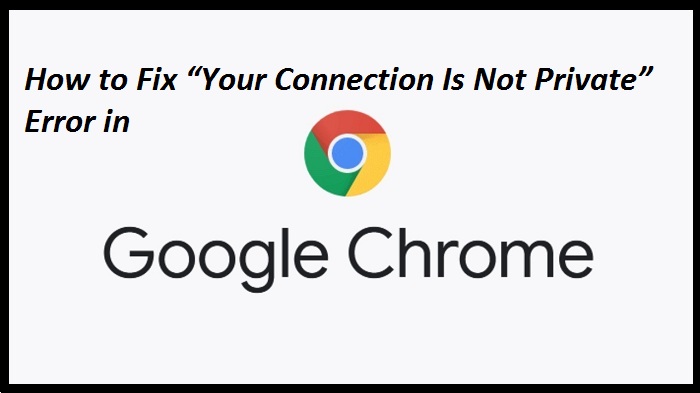
What Does It Mean?
In order to prove that the site is secure, it needs to hold a security certificate called an SSL certificate which is provided by third-party sites like GoDaddy. This certificate works as a guarantee to the users that this site is safe to use and is encrypted with a secure socket layer(SSL). The web browser keeps track of the list of sites that have this type of encryption. We have two types of website protocols, Http and Https.
When you open any site in Chrome which has the https protocol, the browser will compare the certificate of the site against the list of authorized certificate providers, and then it will display the error saying “Your connection is not private” when it finds any mismatch. This does not always mean that the site you are trying to access is harmful, sometimes it can be fixed by following straightforward troubleshooting steps as listed below.
Ways to Fix “Your Connection is Not Private” Error
Refresh the Webpage
Sometimes this error message can appear as a one time bug, the very first step to try fixing this issue would be to try refreshing the webpage. You can do so by clicking the refresh button in the top left corner of your browser. Alternatively, you can also refresh the web page by using keyboard shortcuts like Ctrl+R or F5. If this does not help you can also try to refresh the webpage without using the cached data, to do so, you can enter the keyboard shortcut Ctrl+Shift+R.
Try Incognito Mode Or Alternate Browser
We must first identify if it is the website that is causing the problem or it is the browser that you are using. You can try opening the same webpage by copying the link from the URL address bar, in another browser, for example, Microsoft Edge or Firefox. If you get the same error message (or a slightly different one depending on the browser you’re using), it is likely that the website is having some issues. You can also try the Incognito mode; if this site opens in incognito mode, maybe some installed browser extensions are causing the issue. In that case, you can try disabling all of your extensions.
Check Your WiFi
WiFi may also be causing the problem, especially if you are connected to a public WiFi network. Mini public WiFi networks don’t require a password initially when you connect to them but can cause problems in accessing certain websites that are encrypted with https security. In that case, you should try accessing the page with http protocol instead, and then see if you get any prompt to accept an agreement before you can use the public WiFi correctly. After agreeing to the prompt, you should be able to open the https website.
Disable Antivirus and VPNs
Nowadays, antivirus apps are coming with a feature to scan https encrypted websites while you are browsing the internet. Sometimes this can cause problems while accessing certain websites. Such antivirus software scan the websites for malware or virus threats. This functionality may give unwanted results sometimes and can hinder your browsing experience. It is a good idea to try disabling your antivirus temporarily. If you are using a VPN or proxy, this can also cause complications while trying to access certain websites. Try disabling your VPN and then reload the webpage.
Proceed If You Wish
Whenever Chrome displays this error, you have two options, either going back to the previous page or going to the advanced options. If you are certain that the website is safe to use and is not a threat, you can go to the advanced options and then click on the option to proceed with accessing the website. However, you may want to refrain from sharing any personal info like credit card number or email address on that particular website.
Hopefully, you are now able to access the desired website without facing the Chrome error. If you still face the error, it could be an issue with the website server itself. Sometimes it is best to wait for a while and then return back to the site.
Emily Hadley is an avid technical blogger, a magazine contributor, a publisher of guides at Blogs Book, and a professional cyber security analyst. Through her writing, she aims to educate people about the dangers and threats lurking in the digital world. Read My Site geeksblog.uk
Source: https://geeksblog.uk.com/how-to-fix-your-connection-is-not-private-error-in-google-chrome/
Post Your Ad Here
Comments