How to Fix Download Pending Error on Google Play
Most of the Android users have faced Google Play issues once in a while or from time to time. One of the most common problems is downloading pending error. It is very frustrating when you get excited to try a new app or game, and you can’t download it instantly. Google Play is the primary source to install the app, and the showcased error is annoying for sure. You do not need to worry, as the common fixes are mentioned over here for you. Go through all of them one by one.
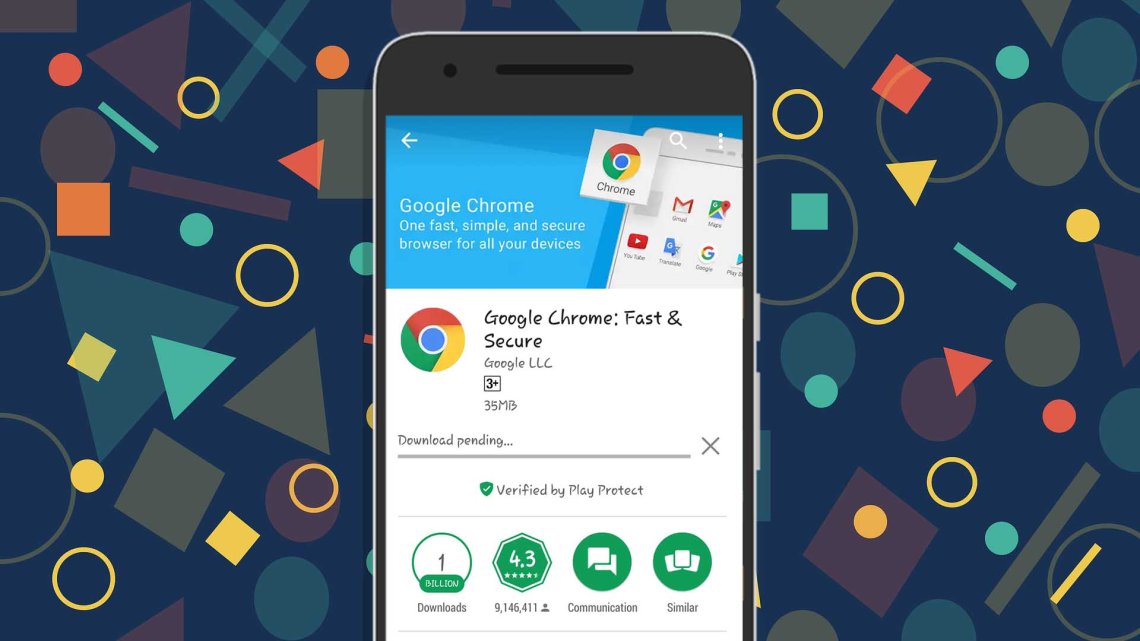
1. Check the downloads and updates section
The download pending error is shown sometimes because the update process is going on simultaneously as well. Also, it shows when more than one apps are downloaded at the same time. If you need to install a particular app on your device, without the download pending error, this is what you should do:
* Launch the Google Play app, then visit Menu, and My apps & games as last.
* All the apps that are being downloaded or updated will be shown over here.
* Tap the X option available right next to the app for canceling the download or update process.
* Now, move to get the desired app that you need instantly.
2. Check the internet speed
Internet connection is also the source of the problem a lot of times. Hence, before doing anything, you must check the internet connectivity and speed on your device. If you use Wi-Fi and the connection is weak, try restarting your router or contact the Internet Service Provider. You can ever switch to your mobile connection to see if you can download an app on Google Play. Here’s the process of enabling downloading on data:
1. Launch the Google Play Store on your Android device and tap the menu option available on the upper left section.
2. From there, visit Settings, then tap on App download preference, and choose Over any network.
3. If you can download apps ideally now, your internet connection is faulty. You can restart the modem or have a word with your ISP.
3. Check the storage status of your phone
The SD cards or full storage is also responsible for Google Play issues numerous times. Most of the Android smartphones usually alert users when the storage space is low. To ensure that they are not the reason, you can try doing a few things on your phone. Here are they:
* If you didn’t receive the storage-related notification, check the status manually by visiting Settings and then Storage section.
2. Next, you can try freeing up space on your device. Delete unwanted app or old pictures and videos.
3. After doing these things, try downloading the desired app and see if you can do that or not.
If you still see the issue, check your SD card. It might not be positioned or fixed correctly. Tap the dedicated cancel button, eject the SD card, and then reposition it. Try downloading the app again; if it is the fault of the SD card, you will download the app now with ease.
4. Restart your phone
Plenty of smartphone errors are fixed by simply restarting the phone only. You must try this method as well. This method is one of the most effective ways for you. If you don’t know how to restart your Android phone, press and hold the power button of your phone for a while first. You will two options on your screen, choose the restart option.
5. Try downloading apps through a web browser
Even you can get rid of the issue by opening the Google Play website on your phone or PC browser. Once you open the website, sign in with your account details, and enter the name of the app that you want in the search section. Check the app in the shown results and click on it after you find it. You will see the Install option on the next page, click on the same. If you are being asked to provide the password of your Google account, enter the same for completing the process. Now, choose the device that you use from the dropdown menu. This method is not the best solution but still worth trying.
Overall, these are a few best methods that might fix the download pending error on Google Play!
Ryan Smith is a self-professed security expert; he has been making the people aware of the security threats. His passion is to write about Cyber security and office utilities, cryptography, malware, social engineering, internet and new media. He writes for Microsoft products at office.com/setup.
Post Your Ad Here

Comments