How to Fix a Black Desktop Screen on Windows 10
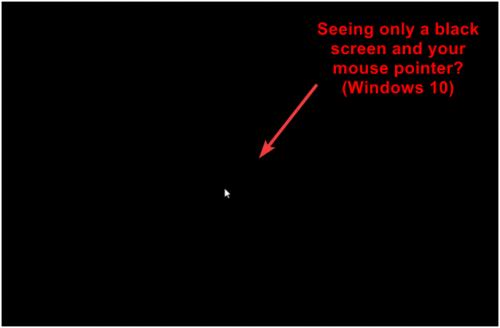
How to Fix a Black Desktop Screen on Windows 10
I have been using a window device for a long time and really loved the features that it has provided over the years that have made my work far easier, what makes me stressed are the disadvantage which comes along with various advantages. To be clear I would like to discuss about the most annoying error I have faced till now which is black screen, best thing about this is that you don’t get any error or message for this which makes it a bit difficult to execute troubleshooting for such issue.
I have come across some cases in which after installing the window 10 update the window 10 pc are rebooting to a black screen. If your Pc has been rebooting to a black screen you just need to press Ctrl+Alt+Del using your PC keyboard and as normal the screen will appear. Click on the right bottom corner power bottom and select restart to restart your Pc and the Pc will work as fine after this.
If you are using a device which runs on window 10 and you experience a black screen, most important thing is that this issue is not because of one particular reason. Black screen can be caused due to a many reason sometimes it could be due to issue with the display, update with the graphic update, issue between the connection of display or video adapter or by just upgrading to a new feature and last could happen just like that out of the blue. What so ever may be the reason behind this issue there are several ways by which you can determine what the cause is and how you can resolve a black screen.
Now, I will help you with sets of instructions which you need to follow on how to troubleshoot and fix black screen problem on your device.
- Check if there is any issue with the connection
If a black screen appears even before you could sign in your account could be due to connection issue between the display and the computer. In such situation you need to recheck the connection and make sure that the cables are precisely connected, also the monitor is turned ON. You may also need to check if there are any warning lights that might be displayed on the monitor. Try switching the connection using a different port or a different cable also move the mouse or try to press any key on the keyboard to wake up the display. Sometimes a driver update could include changes which can send the video signals to the wrong port.
If your Pc has an integrated graphic card you need to switch to embedded video processor to confirm that there is a problem with the graphic card.
Most importantly when using an external monitor you need to check the on- board monitor settings, recheck and increase monitor brightness. When checking the monitor settings do check the input source to make sure that you sure using the correct input.
Lastly do check that the monitor is working properly by connecting it to a different computer to make sure that you are not dealing with a broken display.
- Problem while detecting display
You may see a black screen as an outcome of window 10 losing its connection with the display. To fix this you need to Press together the window key along with Ctrl+Shift+B which is a shortcut key that restart the video driver and also refreshes the connection with the monitor. In case you are using a window 10 tablet you can press simultaneously the volume up and volume down button three times. As a confirmation that the window 10 is responding to the command you will hear a beep sound.
- Disconnect superfluous peripherals devices
Disconnect all the peripherals such as printer’s camera’s removable drives, Bluetooth and other USB devices from your computer. Once you have disconnected all the unrequired devices you need to restart your computer and if the issue is resolved then it is sure that the issue is with one of your peripherals.
I hope that I have covered everything that you need to fix the black screen on your windows 10 and rest assured as you yourself can fix the issue easily. I can understand the frustration which you might face when you see a black screen once again do not worry as every problem has a solution, All the best.
HP Desktop Support Assistant for Desktop Issues .
Post Your Ad Here
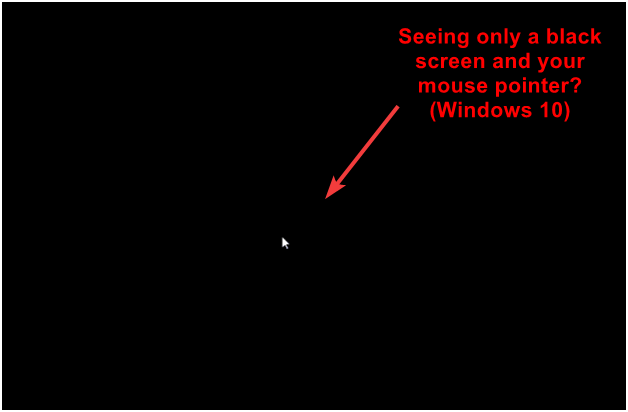
Comments