How to Create and Open A QuickBooks Portable Company Files

How to make a portable copy of your company file so it's easy to transport. You need to move your accounting data to another computer or share it. Make a portable company folder. This is a small version of your company file, which can be sent via email or stored on a USB.
To fix minor data problems, this article will help you in the process to create and open portable company files in the QuickBooks desktop. So, keep reading!
Steps to Create and open portable company files in QuickBooks Desktop
Following are the quick steps to create and restore a QuickBooks portable company file:
Step 1: Update your QuickBooks to the latest
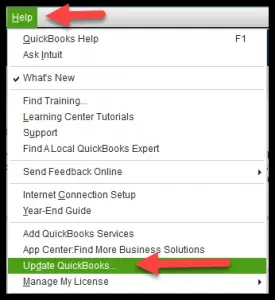
Update your QuickBooks desktop before you begin, make sure you have the most recent version.
Step 2: Create a backup
When you don't have a complete backup, portable company files can be used to share or move accounting data.
The portable company file can't be used as a backup. It does not include message templates, logos, or images, and it doesn't contain your.tlg,.log, Loan Manager, Statement Writer, or Fixed Asset Manager files.
You can back up all your company files by following the steps to make a backup file.
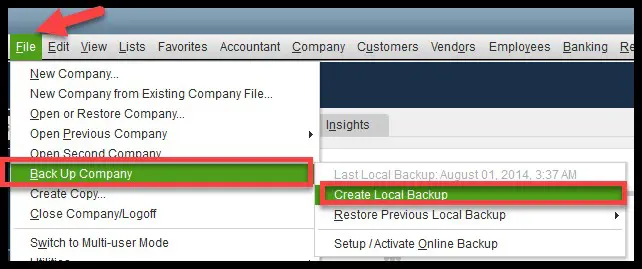
Sending your data to an accountant is a good option.
Step 3: Create a portable file for your company
Log in to QuickBooks as an administrator.
Navigate to the File Menu and choose Copy.
Select Portable company then Next.
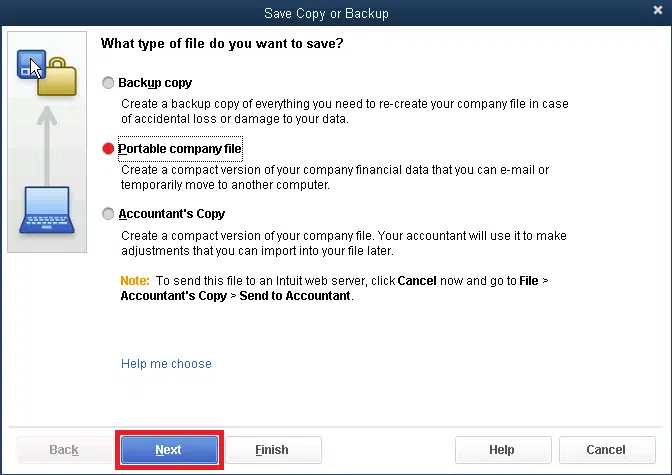
Give your portable company file a unique name. This allows it to be distinguished from the regular company file.
Choose a location where you can save your company file. Choose somewhere easy to find, like your Windows desktop.
Once you are ready, click Save, then OK.
You have a portable company file that you can upload online or save to a USB. It will look something like this: [Unique file name].qbm.
A portable copy of the file can be given to someone, so they can access all files. They will need to know the password to access the file.
Step 4: Open a portable company file
To open a portable file of your company:
Log in to QuickBooks as an administrator.
Navigate to the File Menu and choose Open/Restore Company.
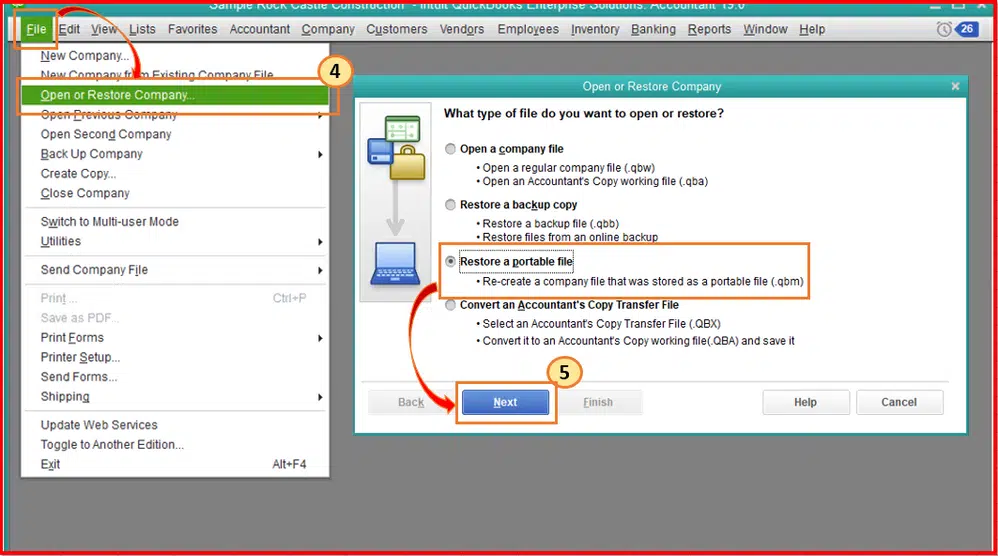
Select Restore a portable file, then select Next.
Choose your portable company file. The file should look like this: [Unique Company File Name].qbm Then select Open.
Necessary Your portable company file should not be named the same as your regular company file. The portable file will replace the standard file saved in the same folder.
You can either rename or save the portable company file to another folder.
Take a look at the Notes to determine where you would like to save the page. Next, select Next.
Select Save when you are ready to open the file.
QuickBooks automatically reindexes all data when you open your portable company file. This solves many data problems.

Comments