How do you delete Google Chrome extensions permanently?
Google Chrome extensions are a great way to add new functionality in your browser. But more often than not, you might run into problems with your Chrome extensions. And some users get it worse, the extensions don’t even start properly and start crashing.
And the worst part is that these extensions consume a lot of RAM on your system. Which slows your system and your working power. You should manually delete these faulty extensions present on your chrome browser. But many don't know how to delete or disable the Chrome extensions.
Well, this is for the people who are not tech-savvy or has an interest in tech.
Uninstall a Chrome Extension
First, open your Chrome browser
Then, click on the three dots menu on the top right of the browser.
Where you need to select Extensions from the More Tools option.
Now, you need to select the Remove option next to the extension you want to remove permanently.
You would need to confirm to remove the extension permanently.
Disable a Chrome Extension
First, open your Chrome browser
Then, click on the three dots menu on the top right of the browser.
Where you need to select Extensions from the More Tools option.
Then turn off the extension by flipping the switch.
Post Your Ad Here


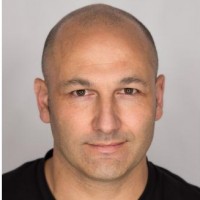

Comments (1)
Nikkhiel Karkhanis1
Domain Branding Consultant
Thanks for sharing this info.