Guide to Add Friends on Snapchat
Snapchat is a mobile Application used around the world for Android and iOS devices. The primary feature of Snapchat is that it allows pictures, messages, and video send by you to the receiver and this is available for only a short period before it becomes inaccessible. Below is the guide to add friends on Snapchat:
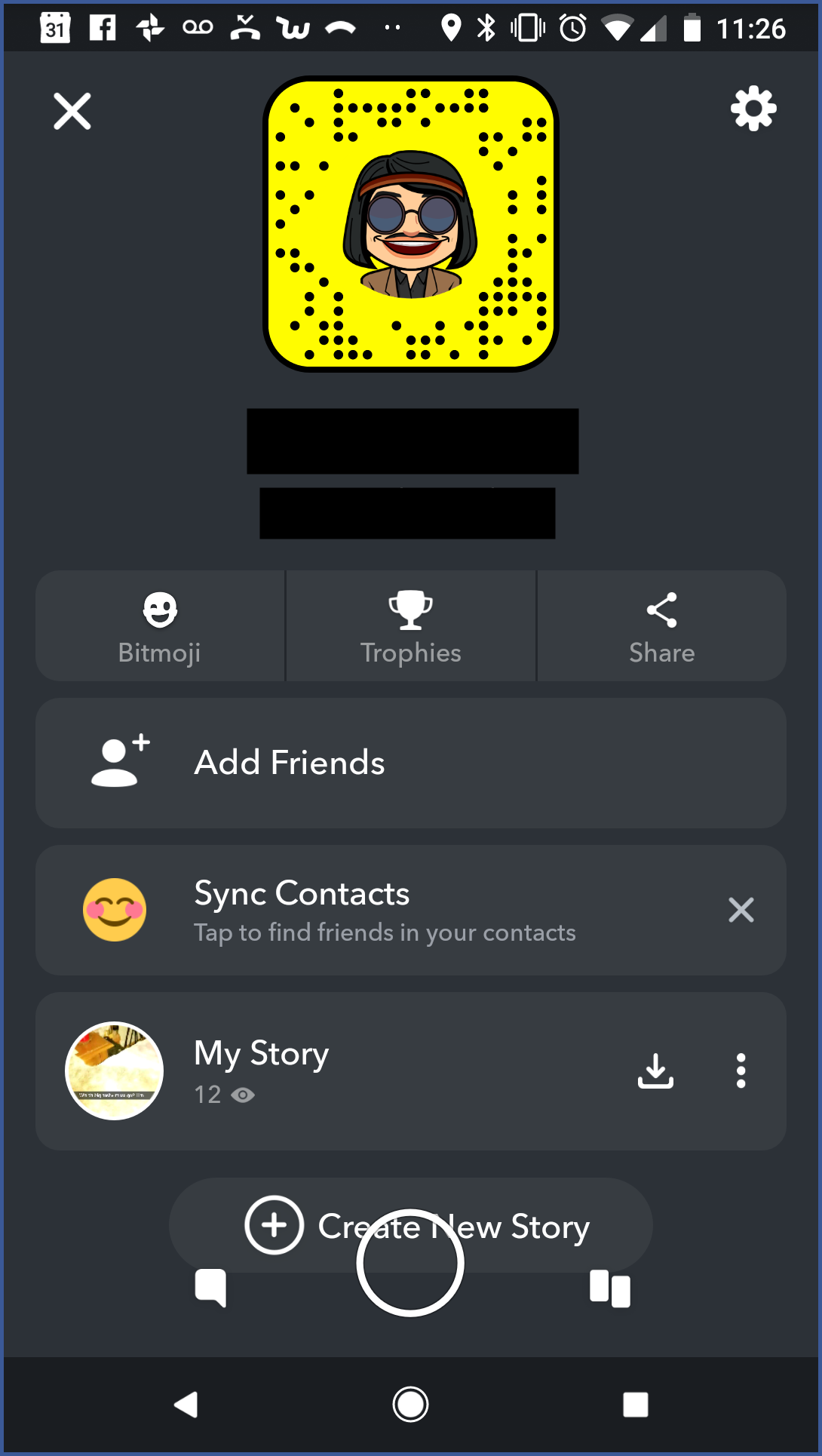
Method 1. Adding Friends by Username
- Search your friend’s username. Trading the username is the primary way for people to add each other on Snapchat. It helps to add people who are not in your phone’s contact menu. You cannot add someone to Snapchat using an email address or real name. You must ask what the Snapchat username of a person is.
- Swipe below anywhere on the Snapchat camera screen. You’ll see your Snapcode, display name, username, and Snapchat score.
- Hit “Add Friends.” It will launch the Add Friends menu.
- Hit “Add by Username.” It will launch the user search.
- Enter the full username of the person you want to add. You must enter the complete username to find the person. Except for Snapchat username; you cannot find by real name, phone number, email address, or any other name or address.
- Hit the “+Add” button next to the user. It will add the person to your friend menu. This button will be only visible if correctly the person’s entire username is entered.
- Wait to be added back. To the other end, a person might like to add you back before you can start talking to each other and send Snaps back and forth. It entirely depends on the other person’s privacy setting.
Method 2. Using a Snapchat URL
- Get a link to your friend’s Snapchat profile. Snapchat users can create a link that will launch their Snapchat profile in the Snapchat Application when you press it.
- Hit the link to launch it. You’ll be required to launch the link on your phone that has Snapchat installed. When you press the link, a Snapchat page will launch in your phone’s browser.
- Hit “Open Snapchat.” It will open the Snapchat Application. You may be prompted to choose the Snapchat Application from a menu of Application before it opens.
- Hit “Add Friend” in Snapchat. It helps to add the person to your Snapchat friends list. The person will be notified that you’ve added them, and they’ll need to add you back to send Snaps or see their Story.
- Share your own Snapchat URL. You can send your Snapchat URL to your friends from your profile screen.
- Launch the Snapchat profile screen by swiping down on the Snapchat camera screen.
- Hit “Add Friends” and then “Share Username.”
- Choose how you want to send the link. You can use your messaging application, or add it to an email. You can also post it to your social media application by choosing the application you want from the menu.
Ryan Johnson is a Microsoft Office expert and has been working in the technical industry since 2002. As a technical expert, Steve has written technical blogs, manuals, white papers, and reviews for many websites such as office.com/setup.
Source : office.com/setup
Post Your Ad Here
Comments