Fix Errors Have Been Detected in The File Outlook.ost Efficiently
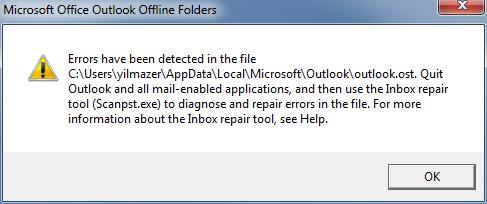
Fix Errors have been detected in the file Outlook.ost Error
Summary- Did your Outlook OST file have been corrupted and find difficulty in accessing your Outlook data? And got the error msg “Errors have been detected in the file Outlook.ost” then this blog is going to help you a lot to repair your damaged OST data securely.
Microsoft Outlook saves data in two file formats i.e. PST file and OST file. OST file is termed as Offline Storage Table, which is automatically created by the Microsoft Outlook Offline folder feature.
When users working in an Outlook’s Offline mode, so it generates a replica of a user’s mailbox on Exchange Server which is known as Offline folders with OST file extension. This file is stored locally on the desktop, which is termed as Offline folder file.
When the Exchange Server gets offline then these OST files become active. As soon as you connected with the Exchange Server all the modifications you did on the data will automatically synchronize. But just like any other file, the OST file is also prone to corruption. While accessing the outlook the user finds the error msg like this “Errors have been detected in the file Outlook.ost”
Before moving to repair this error, let us check the reasons responsible for the errors have been detected in the file Outlook.ost
Here are The Responsible Reason Behind This Problem
The reasons responsible for the corruption of Outlook OST file:
- Virus Infection or malware infection is one of the most common reasons behind the OST file corruption. Both Outlook OST files and PST files are more prone to computer viruses. This virus can infect the file by deleting some parts of the data file or by overwriting the data file with the junk data. .
- Whenever the user shuts down the running application abnormally, this also causes some error in the OST file. This action affects the software application as well as a file associated with it.
- Unexpected Power Failure is also the reason behind the damage of the OST file. During the Synchronization Process if the computer shuts down suddenly then this may cause Errors have been detected in the file Outlook.ost issue.
- Oversized Outlook file is one of the issues for file corruption. As the Outlook file reaches its maximum size limit, it does not work properly
Fix Outlook Data File Errors Have Been Detected In The File OST Issue
Microsoft provides two inbuilt features to repair damaged Outlook files known as ScanPST.exe and ScanOST.exe. These applications are helpful only to repair a minor level of OST file corruption. But the user has to know that this ScanOST.exe feature is not available in the current version of Outlook 2010, 2013,2016 or 2019. This utility is available only in the below version of Outlook 2007.
Follow the steps to use this Inbox repair tool-
- Open the Scanpst.exe to repair the file.
- Click on the Browse button to select the corrupt OST file.
- Click on the Start button after browsing the file to initiate the process.
- Now the scanning process gets started.
- The process completed. Click on the OK button.
As mentioned above the Scanpst.exe is not able to repair a highly corrupted OST file. So, the user is suggested to go for an automated solution.
Experts Solution to fix Errors have been detected in the file Outlook.ost
There is no need to worry, here’s the automated solution to repair damaged OST file with the SysTools OST File Recovery Tool.
- This software repair data from corrupt OST files like mail, contacts, calendar, Notes Journal & Tasks.
- The user can easily repair the selective data or the complete data from the Outlook data file.
- This tool repair and restore Outlook PST file into different file formats like EML, PST, MSG, HTML and Office 365.
- This utility restores permanently deleted emails from the corrupt Outlook data file and displayed deleted items in red color.
- This tool provides the no size limitation facility for restoring the Orphaned OST file.
How this tool works:
Follow these steps to repair the OST file by using the SysTools OST File Recovery Tool.
- Install and run the software.
- Browse the OST file and Select the Scan Mode option from Quick Scan & Advanced Scan.
- Preview the recovered OST file mailbox items.
- Click on the Export button to export OST file items.
- Select the PST file format and Browse the location to save the resultant PST file.
- Click on the Export button. The recovered file saved on the selected location.
Final Words
In this blog we have discussed if errors have been detected in the file Outlook.ost then the user can take the help of this automated solution to resolve this error. I hope this blog will help you to solve all your problems related to OST file corruption.
Post Your Ad Here
Comments