What is QuickBooks Clean Install Tool and how to conveniently use it?
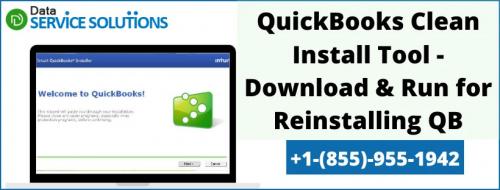

QuickBooks is an effective accounting software that is quite useful for small to mid-sized businesses in handling financial data. It has become the foremost choice for most of us due to its latest and advanced accounting features. QuickBooks clean install Tool is one of them.
This tool not only helps you to repair the errors that you encounter while running or opening the QuickBooks application but also fixes other component-related issues in QuickBooks. Moreover, it works to completely uninstall this program and resolve the issues involved therein.
Even though the tool is easy-to-use and doesn’t affect any data. Well, it’s not much challenging to run the QuickBooks clean install utility, you just need to follow the entire process to download or install the tool properly.
Instances where to use QuickBooks Clean Install Tool.
Running QuickBooks Removal Tool is necessary to Completely Uninstall the QuickBooks application. You need to use this tool in various scenarios. Here’s a list of all where it is required to download and run the tool. Let’s have a glance:
- When the QuickBooks software keeps on striking out Installation errors even after multiple installation attempts.
- In case you’re trying to simultaneously open more than one company file present on the Network.
- A simple re-install of QuickBooks Desktop software is not enough to clean common error codes and the previous ones keep on popping up.
Read more - Check out How to fix Error initializing QBPOS application log.
How to perform clean installation using QuickBooks Clean Install Tool?
If you are a new user and not well familiar with the steps to download and run the QuickBooks clean install utility tool on your system. Here’s a complete guide to downloading this tool from scratch with much more ease. Here’s how:
Step 1: Uninstall the QuickBooks Desktop application
- To start off, hold and press the Windows+R keys together on the keyboard to open the Run command window.
- Now, type Control Panel in the search bar and then click Enter or press OK.
- Navigate to the Programs and Features and then select Uninstall a Program option.
- From the list of installed programs, locate and click twice on the QuickBooks Desktop.
- After that, click on Uninstall/Change and choose Uninstall to continue with the uninstallation.
- At last, follow the on-screen directions to completely remove QuickBooks Desktop from Windows.
Read more - Visit this page to know How to fix QuickBooks script error.
Step 2: Download& Run the QuickBooks Clean Install Tool
- The very initial step is to download the QuickBooks Tool Hub.
- Now, you need to save the File on your system.
- The next step is to open the QuickBooks Tools Hub from the downloads folder and follow the on-screen instructions to complete the installation process.
- You are required to select “I accept” written on the license agreement.
- After that, tap on the QuickBooks Tools Hub icon from your desktop.
- You need to hit Installation Issues and click Clean Install Tool.
- Make sure to choose the QuickBooks desktop version and press Continue.
- Once the “Please install your copy of QuickBooks to the default location” message appears on the screen, press the OK button.
- When the Clean Install Tool completely removes QuickBooks from the system, proceed ahead with a fresh installation of QuickBooks.
Read more - check out this blog to fix QuickBooks Error 6123.
Step 3: Reinstall QuickBooks Desktop
- In the inception, insert the CD of the QuickBooks Desktop and then carry out the onscreen instructions to complete the re-installation process.
- Once the setup is downloaded into the system, it will ask for the Product and license number which can be found on:
- CD box
- Online order email
- Enter the credentials just as they were mentioned in the system earlier and press Next.
- After entering the above information, follow the instructions outlined on the screen to get the step completed.
- Now, select your installation type and hit the Next tab, and select the Install tab.
- At the end of the process, you will be able to run QuickBooks smoothly.
To Sum-up!
Once you are well-versed with the measures to run the QuickBooks Clean Install Tool, you can easily tackle various issues while accessing the QB application. However, if you get stuck with an unspecified error or looking for professional assistance then feel free to contact our QuickBooks technical error support team. They offer a quick and precise solution to all your QuickBooks-related issues.

Comments