Improve iPhone Privacy Settings with these Two Easy Steps
by Jack Arona Computer ServiceAs you initially launch the app on the iPhone, you get covered with several requests and prompts in which each one is asking to access several pieces of personal information. The issue to such an approach is that apps can have access to have private data, including my contacts, location and much more. If you have allowed to such permission, then you will be happy to hear that these decisions are not permanent. It is easy to modify the privacy settings and keeping private data secure, it just needs time. If you need to double-check the privacy settings of the iPhone, then this post might be useful for you.
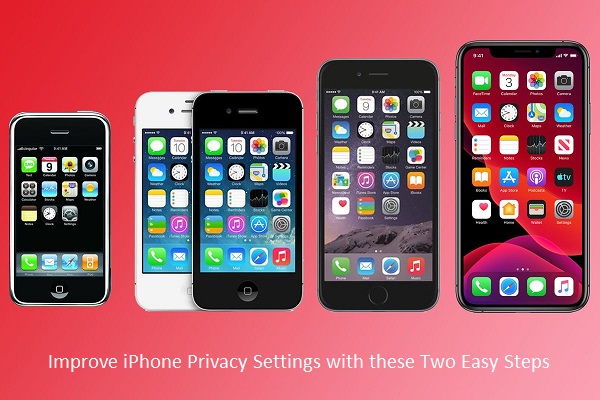
SOURCE:-Improve iPhone Privacy Settings with these Two Easy Steps
Here are the two steps to check the privacy settings:
Use Dedicated Privacy Menu
If you wish to use a dedicated privacy menu, then pursue the given instructions:
- Launch Settings application on the iPhone.
- Locate the Privacy option and then tap on it.
- Then the list of information and features will be located on the device that the apps may ask for your permission to access including calendar, contacts, location, microphone, and camera.
- Launch any category such as Photos to check the list of applications that wanted to in. If the switch is on, then it has access, and if the switch if off, then it does not have the access.
- Check the list of applications for every category and access to apps which you want to. Remind as when you open the app after canceling the permission; you can view the prompt for accessing back. So never click the prompt without checking it.
- Check the Location services menu carefully. Surprisingly Apple has included in this menu that is not specific to the application.
Last month Apple introduced iOS 13.3.1 that comprises the latest switch to stop U1 Ultra Wideband chip in iPhone 11. A chip allows the device the capability to find another phone such as Apple tags exactly. In December, researchers have found out that chip track the users location and without any settings to disable it.
To Disable the Settings
If you want to disable the settings, then abide by the given steps:
- Launch the Settings.
- Click on the Privacy option.
- Select the Location Services button.
- Tap on System Services.
- Then switch off the Networking and Wireless.
Double Check Specific Apps in Settings App
If you have some application, then review permissions of every category may be great. However, it is better to check the entire privacy settings in a single place as you can skip the app when you are gliding through list. Double-check the individual settings of apps.
If you want to double-check specific apps, then abide by the given steps:
- Launch Settings app.
- Scroll down to the system settings where you will get the list of entire apps downloaded on iPad and iPhone.
For instance, if you need to check as the Facebook app do not have access to your location.
Follow the provided steps to check as the Facebook app do not have access to your location:
- Launch Settings app.
- Go to the Facebook app and tap on it.
- Then check the permission of Facebook then fine-tune as you want to.
Anyway, how you manage as which application has access to the personal data on iPad and iPhone. It is better to set the schedule of routine audit for at least t in a month. It will not long to check application that you concern a lot, also to ensure that everything is completely modified as you want. By introducing iOS 13 last year, it becomes easy to manage the capability to access the location of apps in the background. Moreover, Apple has added the dedicated dark mode, advanced Reminders app and also some hidden features in the privacy controls option.

Jack Arona is a Microsoft Office expert and has been working in the technical industry since 2002. As a technical expert, Billy has written technical blogs, manuals, white papers, and reviews for many websites such as office.com/setup.
Sponsor Ads
Created on Feb 20th 2020 08:50. Viewed 244 times.



