How to Troubleshoot BSOD Error Storport. Sys on Windows 10?
by Emma Justine Web DesignerThe Storport.sys is a system file which is associated with storage of data directly on the storage unit of the computer system. Usually, it’s a sys file which is created by the Microsoft Storage Port Driver and developed by the Microsoft for the Windows Operating System. These files are holding an esteem rating of 1 stars and a security rating of “UNKNOWN.”
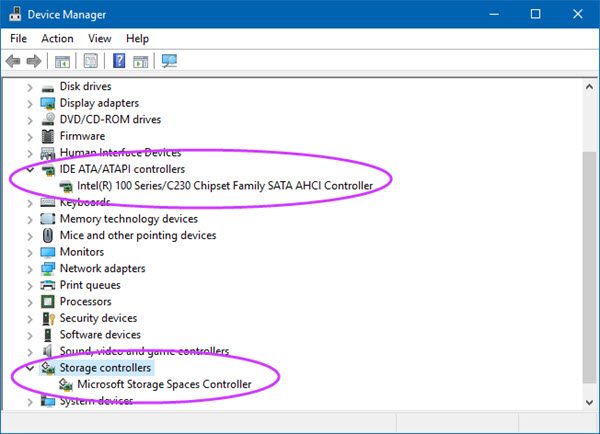
Though this Storport.sys error occurred due to various reasons, the major reasons are conflicts like some hardware issues, incompatible firmware, due to corrupt drivers etc. Troubleshooting this issue is a very easy and simple process. However, the sys files such as storport.sys are generally third-party device drivers or critical system files that come as an element of the Windows Operating system.
This error indicates you with many error messages such as:
- “An Error has been identified, and Windows has been shut down to stop damage to your computer. The error is caused by the following file: Storport.sys.”
- “STOP 0x0000001E: KMODE_EXCEPTION_NOT_HANDLED – storport.sys”
- A error ” PAGE_FAULT_IN_NONPAGED_AREA – storport.sys or STOP 0×00000050″
- “STOP 0x0000000A: IRQL_NOT_LESS_EQUAL – storport.sys”
Causes of Storport.sys Errors on Windows 10
There are multiple numbers of causes of this Storport.sys error. Some are discussed below:
- Due to incorrectly setup old or corrupted Microsoft Office System files.
- Malware or virus infection registry from a recent storport.sys files.
- Storport.sys blue screen caused by the damaged hard disk.
- Storport.sys Stop error due to memory (RAM) corruption.
- Damaged, corrupted, or removed system files after installing the software or drivers related to the Microsoft Office system.
Steps to Troubleshoot Storport.sys Errors on Windows 10
To troubleshoot this Storport.sys error on your Windows 10 computers, you need to follow the steps. But before going with the steps, make sure that you have followed the steps in exact sequence to avoid any damages and trouble. Here how to fix it:
Repair Registry Entries Related to Microsoft Office
Sometimes, the Storport. Sys Stop errors can be related to problems in the Windows registry. As the third-party installation or any malware-infected might have corrupted the registry entries which is related to the Microsoft Office. Manually repairing your registry keys may require a system backup by exporting a part of the registry which is related to Storport.sys. Here how to do it:
- Press the Start icon to open it.
- Under the Start Search box, type “Command” and Don do not press the Enter key now.
- Press the CTRL + Shift keys together on your keyboard, press the Enter key.
- Now, a permission dialogue box will appear on your screen, Click on the Yes button to continue the process.
- After Clicking on Yes tab, a black colour box with a blinking cursor will appear on the screen.
- Type “regedit” and press the Enter key.
- In the Registry Editor, Choose Storport.sys associated key that you wish to backup.
- Select Export option from the File menu.
- Now, in the Save In the list, choose Folder where you wish to save the Microsoft Office System.
- After that, under the File Name box, give a name for your backup file.
- Ensure that you selected the “Selected branch” option.
- Then, click on the “Save” tab.
- Now, the file is saved with the name .reg file extension.
- Finally, you have a backup of your Storport.sys associated registry entries.
Charlie Noah is a Microsoft Office expert and has been working in the technical industry since 2002. As a technical expert, David Smith has written technical blogs, manuals, white papers, and reviews for many websites such as office.com/setup.
Source: office.com/setup
Sponsor Ads
Created on Jan 3rd 2019 11:14. Viewed 422 times.



