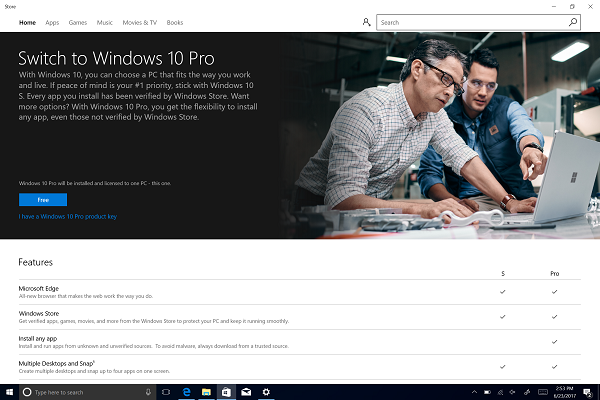How to Switch Windows 10 S to Windows 10 Pro?
by Jack Martin Technical SupportWindows 10 S is the best alternative of Windows 10 Pro with a collection of specific configurations to provide better security and performance to their users. However, as a result of this, you were limited to use only Microsoft Edge and run the Windows Store apps as your default web browser. Microsoft claims that Windows 10 S is much faster and more power efficient than the regular Windows users used, but the truth is that it’s the main operating system with some key restrictions. Basically, after this, you can’t even install any non-Windows store app on your computer system.
Just imagine that you have purchased a new Surface Laptop which is Microsoft flagship for the Windows 10 S, so you can easily upgrade to the Windows 10 Pro to run traditional apps like Linux Bash console, Command Prompt and some others.
Here we will provide you complete stepwise guide to easily upgrade or switch Windows 10 S to the Windows 10 Pro. Below we discuss the details.
Steps to Switch to Windows 10 S from Windows 10 Pro
Though there are various ways to continue with the upgrade process, here we provide you with theeasiest way to switch to the Windows 10 Pro. But before proceeding to the steps, we recommend you to use the below-given steps in a proper sequence to avoid trouble and errors, and it alsotakes less time and fewer efforts. Here how to upgrade it:
1. Click on the Windows + R keys together on the keyboard to open the Run command.
2. Next, type “cmd” in Run box and press the OK tab.
3. Note: this above-given command will automatically try to run Command Prompt, which is adesktop application and can’t run on the Windows 10 S. as a result, it will show a security message on your screen.
4. Under the “Still want to run this unverified app?” option, click on the “See how to link.
5. Now, the Windows Store will directly open in the “Switch to Windows 10 Pro” page.
6. Next, click on the “Free” tab which will switch you to an Install tab.
7. After that, click on the “Install” tab.
8. In the “Have you Saved all your files?” message, click on the Yes, let’s go tab to upgrade the Windows 10 S to the Windows 10 Pro.
After completing the process, a “Preparing to switch”dialogue box will appear on your screen, and after following the above-given process, it will simply remove all the restrictions, and your Surface Laptop or type of any other device will automatically restart.
Jack Mertin is an inventive person who has been doing intensive research in particular topics and writing blogs and articles on Quicken, Quickbooks Support and many other related topics. He is a very knowledgeable person with lots of experience.
Sponsor Ads
Created on Dec 7th 2018 12:08. Viewed 382 times.
Comments
No comment, be the first to comment.