How to Make Your Amazon Alexa More Vision Accessible
by Jeniffer Leio ExcutiveYou have to use VoiceView screen reader feature to make your Amazon Alexa more vision accessible. Once you open a screen, VoiceView feature will read out the screen name and you can press on any object on the screen to hear the object name and text. Here’s how you can use this feature:
Here’s how to make your Amazon Alexa More Vision Accessible
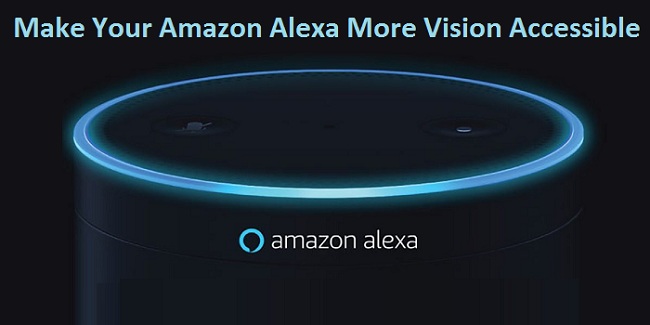
Steps for Using the VoiceView Screen Reader Feature
• Slide down by going to the upper side of the display.
• After that, press on the Settings tab.
• Select the Accessibility option.
• Choose the VoiceView Screen Reader option.
• Press on the VoiceView to enable it.
The Amazon Alexa changes into VoiceView mode, and its voice indicates “VoiceView ready.” Now, you will get the tutorial for the VoiceView Screen Reader Feature. You have to go through the tutorial for the basic understanding. After going through the tutorial, you can move forward to the remaining steps. When the VoiceView screen reader feature is turned on, the interacting settings get changed automatically. You should know about the three VoiceView screen reader gestures listed below:
1. To listen to the title or text linked with a display, you need to press that object.
2. For opening the display object, press the object for choosing it and after that, click twice on the space provided on display.
• Press on the VoiceView Preferences option.
• After that, click twice on the space given on the desktop. Now, you will get a menu list of the settings to modify the VoiceView screen reader feature to change the style. Go through the summary mentioned below:
1. VoiceView Tutorial.
You need to open the tutorial which provides you a basic chapter concerning how to use the VoiceView screen reader feature.
2. Identify Capital Letters.
Identifies how VoiceView screen reader feature specifies uppercase letters.
3. Key Echo.
Identifies how VoiceView screen reader feature checks what input you have used while typing text through the system keyboard.
4. Verbosity.
It helps you identify those display elements which VoiceView has mentioned on the desktop.
5. Reading Speed.
It changes the speed by which VoiceView starts reading the text on the screen.
6. Sounds Volume.
It changes the volume or effects of the sound of the VoiceView.
How to Zoom In on Amazon Alexa Device Using Screen Magnifier?
• Slide down by going to the upper side of the display.
• After that, press on the Settings tab.
• Click on the Accessibility option.
• Press on the Screen Magnifier to enable it.
Aurora is an engineer by day and writer by night. Previously, Aurora worked as a certified technicians for a tech hardware startup. In her free time, she likes to write about printers, routers, web browsers, and other technical stuff. She majorly writes for canon, brother, lexmark printer support etc.
Source: Make Your Amazon Alexa More Vision Accessible
Sponsor Ads
Created on Jun 26th 2019 01:15. Viewed 279 times.



