How to Gift Games on Steam in 2020?
by Jack Arona Computer ServiceToday the world has changed to technical and advanced one, and people are attracting online games and purchase the best of it through Steam accounts. The gamers can invite their friends and gift their desired game to them. Previously, Steam provides the users to send and gift any of the preferred games to anyone having valid mail ID by messaging them.
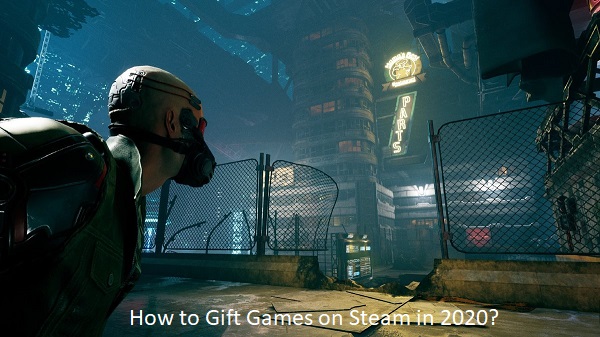
SOURCE:-How to Gift Games on Steam in 2020?
Now Valve, a popular distribution platform made various modifications in its transferring policies. Now, the user can’t hold extra codes for gaming and other things. Gamer can’t send the game to their loved ones if the recipient doesn’t have a Steam account. Users can also gift their preferred game through Steam Wallet.
Gifting Preferred Games to Second Person
Previously, gifting Steam-based games to another person was very easy, and it only needs to send an mail to the recipient mail ID. The recipient will get all the information regarding the same on how to download and another process. In current times, the terms and conditions are changed as the sender, and the receives must need a Steam account in an activated state.
Pursue these instructions if you wish to gift your preferred games to anyone.
Ensuring Your Friend to Have Steam Account
In case you wish to send your favorite game to a friend, then make sure that he or she holds a Steam account. If not, ask them to set it up on their system and then install Steam Client.
- When your friend set up the particular Steam Account, then you have to move to the Friends pull-drop menu.
- After that, tap on the “Add a Friend” option there.
- Then, look for their user ID.
- Now, send an invitation to their account to be your friend.
- Next, ask them to accept your friend request for transferring games to their account.
- Once they receive your request and provide their positive consent, then you will be able to transfer any of your preferred game.
Searching Your Desired Game and Adding to Steam Cart
- First and foremost, navigate to “Steam Store.”
- Next, search for your dream game that you wish to send your friend. You can use any of the two options for locating the game:
- Via Steam Client
- Via Steam Website
- Now, hit the option “Add to Cart.”
- In case you have already had the game in your account, then a pop-out will appear, asking to buy it for your friend as a gift.
Selecting “Purchase as a Gift” Option
In case you already have the game located in your account, then select the option “Purchase as a gift” instead of “Myself” related option. The option for yourself becomes the unresponsive and inappropriate selection.
Selecting Recipient
Now, you have to select your preferred friend that you wish to send the game. To do so, hit the friends list by navigating the appropriate menu tab. You can select your preferred schedule to set up a date and time for the delivery of the game package.
Completing Customized Message Procedure
- Here, you have to fill out the message form for your friend receiving the package.
- You have to type his account name.
- Then, write something in the message box. You can write anything from private one to the funny quotes.
Finishing the Game Purchase Process
- Once you have entered your message into the required field and then hit the Continue tab.
- After that, you will be brought to a fresh page of purchase where various options will be displayed. You have to select your choice.
- Now, the final stage has arrived on your friend’s side. He can accept the gift or reject it as per as he wishes.
- Once your friend receives the package and adds it to his library, you will get the related notification as a game purchase confirmation.

Jack Arona is a creative person who has been writing blogs and articles about cybersecurity. She writes about the latest updates regarding mcafee.com/activate and how it can improve the work experience of users. Her articles have been published in many popular e-magazines, blogs, and websites.
Sponsor Ads
Created on Mar 3rd 2020 07:39. Viewed 272 times.



