How to Fix Windows Update 0x8024402c Error?
by james thomsan blogger Windows Updates are an important part of computer security, and should never be delayed. However, system updates always patch the critical vulnerabilities which can be abused cyber criminals to infect machines with virus and malware, as well as increase the stability of the operation. Therefore, errors like 0x8024402c will always stop users from installing updates; this issue needs to be fixed immediately.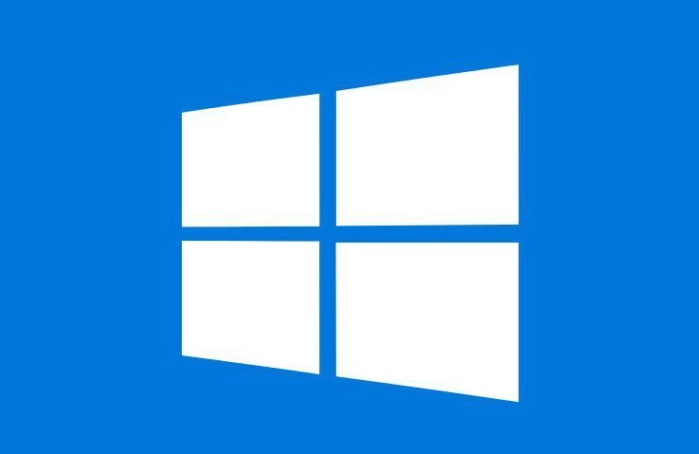
This Windows error code 0x8024402c is one of the several Windows Update errors. Users might encounter this error when Windows cannot search for any latest updates. Mostly, users have failed to update their OS because of the internet connection issues, as a constant internet connection is very important for the Windows Update Server to connect to the device.
Causes of Windows Update Error Code 0x8024402c
Windows Update Error Code 0x8024402c is the most common error of Windows Update. It occurs due to many reasons. They are as follows:
- Proxy Server problems.
- Incorrect Firewall settings.
- Inaccurate time settings.
- Junk files.
- Your computer system is connected to any local network.
- And many more.
Usually, this error occurred on Windows 8, 7 or Vista devices, but some Windows 10 users are also affected by this error. There are many solutions which can help you in fixing this error code 0x8024402c. So, before going through the steps, we advise you to make regular checks first, like as computer scanning.
Fix Windows Update Error Code 0x8024402c
Firstly, you should need to confirm that your computer’s time is synchronized with an Internet clock. And if it is not then you can easily fix this error code 0x8024402c by changing your time settings. Here’s a look to some other methods for fixing this issue.
Method-1: Fix Proxy Server Problem
Before continue with the given steps, you need to remove invalid characters in the proxy exception list. Here how to do it:
- Firstly, type Internet Options in the Cortana’s search box and hit the Enter key.
- Hit the “Connections” tab and choose “LAN Settings” option
- Then, check the box which is next to “Do not use a proxy server for addresses beginning with” field.
- After that, click on the “OK” tab.
Here you have to clear the proxy cache by following the simple steps:
- Type “cmd” into the search box to open the Command Prompt.
- Under the Command Prompt, enter the below-given commands and hit Enter after every command:
- netsh winhttp reset proxy
- net stop wuauserv
- net start wuauserv
Once it is completed, the error code 0x8024402c should be fixed successfully. If not then try the next method.
Method-2: Remove All Junk Files
Junk files might be a reason that the Windows cannot search for Updates and install new Updates. Thus, remove and clear them and again try to install updates, here how to clear junk files:
- Type “cmd” into the search box and choose “Run as Administrator” from the search result.
- Press the “Enter” key.
- Again, type “cleanmgr” and hit Enter.
- Now, wait for few minutes until the system completes scans.
- Once it open results page then hit the OK tab to remove all the junk files.
Hopefully, above-mentioned method will help you in fixing the issue.
James Thomas is a Microsoft Office expert and has been working in the technical industry since 2002. As a technical expert, James has written technical blogs, manuals, white papers, and reviews for many websites such as office.com/setup.
Source:- https://officekeyactivate.com/how-to-fix-windows-update-0x8024402c-error/
Sponsor Ads
Created on Jan 3rd 2019 09:01. Viewed 363 times.



