How to Fix PC Lagging Issues?
by Lucia Mandela softwareWindows computers are used by a number of people across the globe. However, over time, PCs often start lagging or freezing. There are many reasons for freezing or lagging, such as insufficient PC resources, out of date software, and multitasking at once. So, if you are facing this issue, then we understand how annoying it can be. Here is what you can do to fix this problem.
Reboot the System
Many technical issues can be fixed through rebooting. Also, rebooting the system does no harm. So, whenever your PC starts to lag, just restart it.
Run SFC
Follow the directions given below and run the SFC command.
- Go to the taskbar on your system.
- Input ‘cmd’ into it and select the OK button for launching the Command Prompt.
- Then select the Command Prompt and right-click on it then choose the Run as administrator.
- Later, select the Yes button to verify.
- After reaching the Command Prompt, input ‘sfc/scannow’ into it then hit the Enter button.
- Now, Windows will check the files of the system and repair any error automatically.
Uninstall Unwanted Apps
If you have unwanted apps, then they might be the reason why your PC is lagging. Here is how you can remove them?
- Hold the Win and R buttons to launch the Run command.
- Afterward, input ‘appwiz.cpl’ into it and select the OK button.
- You should click on the software that you want to uninstall.
- Wait for the process to get over.
- Now, reboot the system.
Turn off Startup Programs
Do your startup programs consume a lot of resources? If yes, then turn them off.
- Hold the ‘Ctrl + Shift + Esc’ buttons to open the Task Manager.
- You should select the Startup section.
- Now, choose the unwanted programs and select the Disable button.
- Finally, reboot the system.
Clean up Disk Storage
Clear up some disk space to fix the PC lagging issue. Here’s how:
- Hold the Windows and R buttons altogether to launch the Run command.
- Then insert ‘cleanmgr’ into it and hit the Enter button.
- Pick the box of the file you would like to clean up then choose the ‘Clean up system files’ option.
- You have to wait for a while to calculate and hit the OK button.
- Later, select the Delete files option to verify.
- Now, wait for a moment to finish and reboot the system.
Perform Disk Defragment
Follow the steps mentioned here and defragment your disk to fix PC lagging issues.
- Go to the Windows Search section.
- Input ‘defrag’ into it and select the ‘Defragment and Optimize Drives.’
- Click on the drive and choose the ‘Analyze’ option, then this will begin analyzing the fragmentation.
- Select the Optimize option and wait until it’s complete.
- Now, shut the window and restart the system.
Sponsor Ads
Created on Jul 16th 2020 07:31. Viewed 212 times.


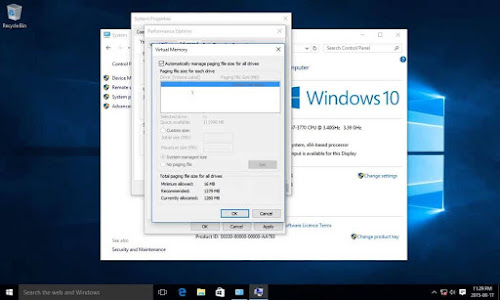


Thanks for posting this
Jul 25th 2020 04:14