How to Enable Developer Options and USB Debugging on Android
We know that every Android phone has a "developer option", many of its functions are for the developer, so it is difficult for ordinary users to find. However, in our daily life, we may sometimes need to connect the mobile phone to the computer for file transfer or data backup. Since the mobile phone and computer are connected by ADB mode, to connect the mobile phone to the computer, we need to activate the developer option first, and then turn on the USB debugging on the mobile phone.
However, different versions of Android phones have different ways to turn on USB debugging mode, but the general steps are the same. Here are the general methods and operation steps of how to enable developer options and USB debugging for Android phones:
1. First, you need to enter the Settings interface of the mobile phone, then tap About Phone and find the version number of the mobile phone, now click on the mobile phone version number seven times in a row. At this time, the system will prompt you have activated the developer options.
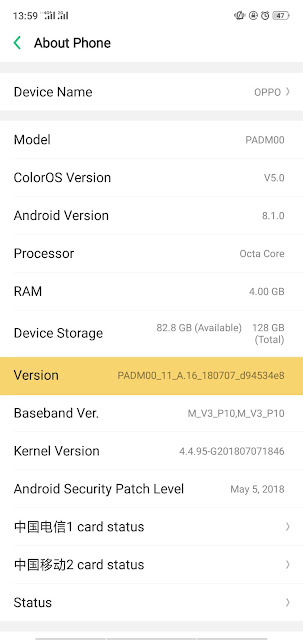
2. Now, you need to go back to the Settings interface again, select More, scroll down the screen, find the Developer options, enter the interface, find the USB debugging, slide the switch, the system will pop up a dialog box, ask if you open the USB debugging, please click to confirm.
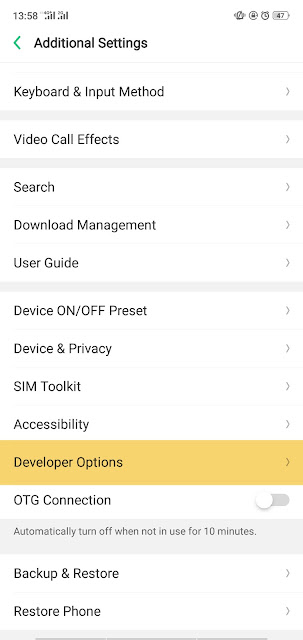
3. Next, take out the original data line of the mobile phone, check the connection port, and then connect the mobile phone to the computer. Once the connection is successful, you can transfer or backup data between your mobile phone and your computer.
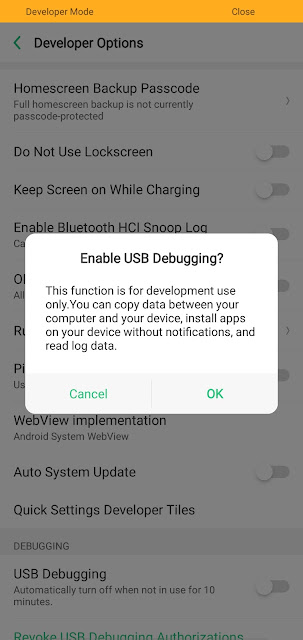
Note: If the connection fails, please unplug the data line and try to reconnect, or change a connection port, if it still fails, please install the corresponding USB driver on the computer.

Comments