How to Create & Customize Radio Stations in Apple Music?
by Lucia Mandela softwareIf you have subscribed to Apple Music, then you will get a number of radio station options such as Beats 1 live station. With the help of the company’s smart algorithms, you can make automated and customized stations. Creating your own station is easy. You can select any title, album or artist and just create a station. Read on to know about the process in detail.
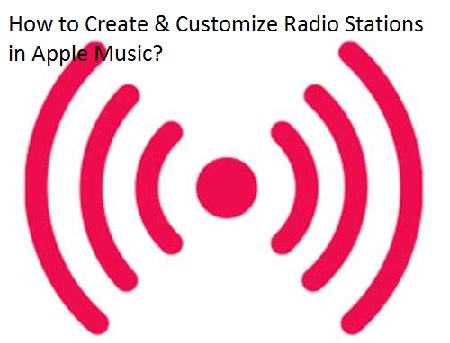
Listen Readymade Radio Stations on iPad & iPhone
If you want to listen to readymade radio stations in Apple Music on iPad & iPhone, you need to follow the instructions given below.
- First of all, you have to tap on Music application on your iOS device.
- After that, you should choose the Radio option in the lower part of the display.
- Then you have to move down and select the channel for listening.
Listen to Readymade Radio Stations on Mac
You can listen to readymade radio stations on Mac. Here are the instructions given below.
- Go to the Music application on your Mac.
- After that, select the Radio option on the left side of the application.
- Now you need to move down, pick the channel you wish to listen to.
Make Radio Station in Apple Music on iPad & iPhone.
If you want to make a radio station in Apple Music on iPad & iPhone, you need to follow the instructions given below.
- Get started by opening Music application on your iPad & iPhone.
- After that, you should locate the song or name of the artist, you would like to add, then you have to select the “More” option.
- Now, you have to choose “Create Station.”
Personalize New Radio Station on your Mac
You can personalize the new radio stations on Mac. Here are the instructions given below.
- To get started, open the music application on your Mac.
- Go to the custom radio station.
- Go to the songs you would like to listen to and choose “More” option.
- Finally move to the heart icon and tap on Love.
View a List of Recently played on Apple Music on iPad & iPhone
If you want to view a list of recently played songs in Apple Music on iPad & iPhone, you need to follow the instructions given below.
- First and foremost open the Music application on your iPad or iPhone.
- After that, you should choose the For You option.
- Then you have to locate and select the radio station beneath Recently Played.
- When you can’t locate it, you should select “See All.”
- Now, you should tap on Play option.
See a List of Recently played on Apple Music on Mac
You can see a list of recently played on Mac. Here are the instructions given below.
- First, you have to unlock the Music application on your Mac.
- After that, you should choose For You tab.
- Then you have to select the radio station beneath Recently Played.
- When you can’t locate it, select See All.
- Then tap on the Play option.
By following the instructions mentioned in the blog, you will be successfully able to create and customize radio stations in Apple Music.
Lucia Mandela is a Microsoft Office expert and has been working in the technical industry since 2002. As a technical expert, Lucia has written technical blogs, manuals, white papers, and reviews for many websites such as office.com/setup.
Source: Apple Music
Sponsor Ads
Created on Aug 29th 2019 10:45. Viewed 383 times.



