How to Clear Remembered Passwords from Default OS Browsers?
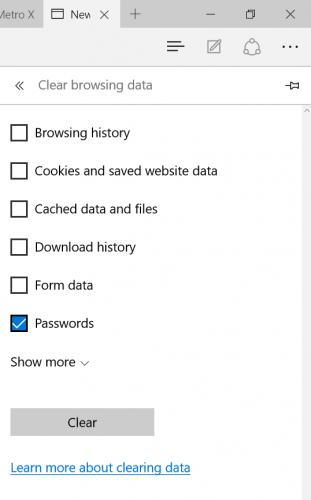
When you log in to any social media site or any other portal with a password, you will get a popup from browser ask you whether you want to save the password. You can click ‘Save’ to store the password in the browser for further access. Or else, click ‘Never’ or close the popup. Although, having your passwords saved in the browser could be helpful many times, especially when you don’t remember the password. This also saves time as you don’t have to enter the password again and again. Many times you don’t have the intention to save the password, click the ‘Save’ button accidentally. There might be a few passwords you don’t want to store in the browser. No matter what’s the purpose, Microsoft Edge, Internet Explorer, and Safari, all of the three browsers allow the user to clear the saved passwords.
Clearing remembered passwords from Microsoft Edge
Microsoft Edge is the default browser in newer versions of Windows. Here is how delete saved passwords in it.
1. Launch ‘Microsoft Edge’ on your device.
2. After it starts completely, click the ‘More’ (…) symbol at the upper right corner of the browser window.
3. Go to Microsoft Edge ‘Settings’.
4. Scroll a bit down and click on ‘View advanced settings’ option.
5. Again scroll and click on ‘Manage my saved passwords.’
6. Now, find the password you want to clear and hover the mouse cursor over it.
7. Then, hit the ‘X’ symbol appearing at the right side.
Doing so deletes that saved password. This way you can remove more remembered passwords in Microsoft Edge.
Clearing remembered passwords from Safari
If you have an Apple computer, then Safari is the default browser on your device. Here is how to delete a saved password from it.
1. Launch ‘Safari’ on your Apple computer.
2. Open ‘Safari’ menu by clicking Safari in the top menu bar.
3. Click on ‘Preferences.’
4. Then, open the ‘Passwords’ tab from the top. You’ll find all the saved passwords with the websites here.
5. Find the password you want to clear in the saved passwords list and select it.
6. Then, click ‘Remove’ at the bottom.
The password will be deleted from the remembered passwords. Select more passwords you want to delete and click ‘Remove.’
Clearing remembered passwords from Internet Explorer
If you’re using some older versions of Microsoft Windows, then you’ll get Internet Explorer as your default OS browser. Here is how to clear remembered passwords from default OS browsers in Windows.
1. Launch ‘Internet Explorer.’
2. Click on ‘Gear’ symbol at the upper right corner of the browser window.
3. Go to ‘Internet Options.’
4. Open ‘General’ tab.
5. And, click on ‘Delete’ under the Browsing history section.
6. Click and check the box of ‘Passwords.’ If you want to clear other things, such as cookies or data, then select them too.
7. And, click ‘Delete’ at the bottom.
All the remembered passwords will be cleared from your Internet Explorer browser.
Anna Mathew, writer of this blog loves to write and create awareness related to day-to-day internet threats. Major topics of her interest are printer support like dell, canon, brother and lexmark printer support etc.

Comments