Guide to Troubleshoot Application Error Dllhost.exe
by Ricky Johnshon mobile officeThe Dllhost.exe file is one of the most imperative files for the Windows system file called as the COM Surrogate. Usually, this method is liable for displaying thumbnails and helping the Internet Explorer to do their job and many others. Whenever you launch the Task Manager, this process will automatically performing in the backdrop of your screen.
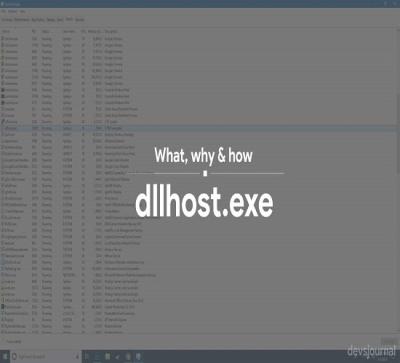
However, the files like Dllhost.exe are essential for every software apps as they always contain steps on how your system has to perform meticulous functions. When any user clicks on system file, your device will automatically comprehends the command which is formed by the developers of the softwares and performs it. Nevertheless, not including this types of the components applications and computers won’t work.
Generally, this error occurs on the screen during the time users opening a computer system or performing other programs installed on your computer system is a indication that anything is incorrect through system. Moreover, many times uninstalled all the Windows updates or invalid registry entries, corrupted, damaged, or removed the files like Dllhost.exe or some files which is associated with it may cause this error.
The application error is showing one of the following messages on your screen:
- “Cannot find the dllhost.exe.”
- “Dllhost.exe is not a valid Win32 application.”
- “Dllhost.exe is not running.”
- “Dllhost.exe Application Error.”
- “Dllhost.exe not found.”
- “Faulting Application Path: dllhost.exe.”
- “Error starting program: dllhost.exe.”
- “Dllhost.exe failed.”
In this article, we will mention the following methods which will help you in fixing the application error Dllhost.exe.
Steps to Fix Applications Error Dllhost.exe Manually
To fix this application error, we suggest you perform a full system scan from any anti-malware or antivirus to ensure that your computer is free from any viruses and malware infections. Follow the given steps in ascending order to avoid trouble and damages. Here how to do it:
Fix-1: Perform System Restore
The restore system is one of the feature which lets the users to relapse system’s state to the last settings. It comprises of System files, Windows registry, and also its settings also includes installed apps. Here how to perform System Restore:
- Press the ‘Start’ button to open the start menu.
- In the start menu search box, type ‘Recovery.’
- Press ‘Enter’ to launch the Recovery options.
- Next, hit the ‘Launch System Restore’ option.
- Now, a window will open on your screen, click on the ‘Next’ tab.
- After that, choose the restore option where you want to restore it from the given list.
- Then, complete the steps displaying on the screen to perform the Restore of your system.
Fix-2: Run SFC Tool
It is an integrated scanner which is accomplished of revamping the changes of your system damage and also restoring the system corrupted files. Follow the given steps to run it. Here how to do it:
- Hit the Start tab to launch the start menu on the screen.
- In the Search box, Enter ‘cmd’ and click on the ‘Next’ to open the next page.
- Now, press the right-click tab on the search results, choose ‘Run as Administrator’ option.
- After that, a notification box will appear on your screen, hit the ‘Yes’ tab.
- Then, type ‘sfc/scan now’ in the search box and press the ‘Enter’ key.
- Wait till the Windows SFC will start on your screen and also completes the scanning process for this application error.
Ricky johnson is a Microsoft Office expert and has been working in the technical industry since 2002. As a technical expert, Samuel has written technical blogs, manuals, white papers, and reviews for many websites such as office.com/setup.
Source - Error Dllhost.exe
Sponsor Ads
Created on Jan 21st 2019 13:02. Viewed 227 times.



