Guide to Making a Closed Facebook Group
by Jeniffer Leio ExcutiveWe all like to keep privacy in some of our day to day life activities, and some parts of our lives should be kept private. The most basic kept privacy of any person is communication. Every individual likes to keep his or her communication very private. So while using social sites like Facebook, people want to keep the communication private, and it has very good features bolster privacy. To protect the privacy of member’s posts, photos, discussion, or files, a user can definitely make his or her group closed for a particular location, class, community. It can be done either while creating a new group or by changing the privacy setting of an old group.
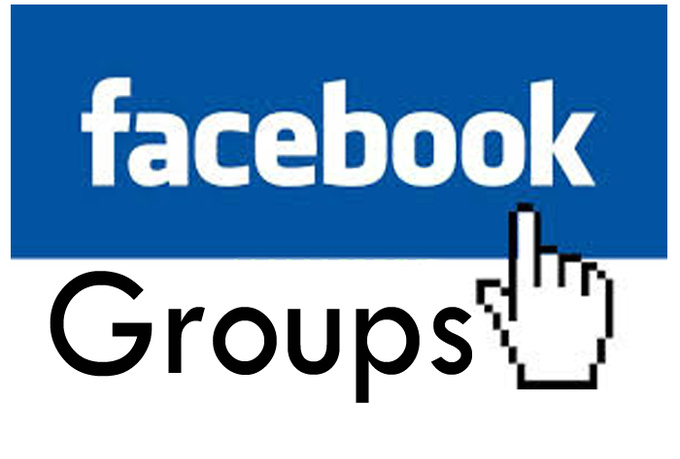
Method 1. Creating a Closed Facebook Group
- Log into the Facebook user account. It is necessary to be a registered user and sign in to your user account to have the permission to generate a group.
- Visit Facebook’s homepage.
- Just above the right corner of the home page Enter registered email address and password in the fields. Select on the “Log in” tab to enter into the user’s account.
- Generate a Facebook group. Pull down News Feed to search the “Groups” button on the left sidebar.
- Press the “Create Group” tab and a “Create New Group” box will be visible on the screen. This also can be done by pressing “Create Group” tab at the above right corner by visiting the Group page directly.
- Just type all the required details of group information. Enter the name in the “Group Name” field by going on the “Create New Group” box. After that type the name of best friends in the “Members” field to insert hem as group’s members. Remember to insert at least one additional member to generate the group.
- Select the privacy setting. Whenever a user wishes to change the group privacy settings he or she can change.
- Just near the “Closed” option press on the second radio tab to make a closed group.
Important: It gives the user privacy which does not let non-members in a closed group to have the access to see group posts or the feed. However people are free to see closed group when searched, they can view the menu of members. Even people can request to join the group.
- Set other option for the group. It is optional, you have the right to skip and you can take the decision later.
- On the “Choose an icon” dialog box just press on any other available icons, which suits your group. After selecting the icon, it will get displayed before the name of your group. Later as per your wish, you can change this icon. If you do not like to select an icon at this particular moment, just press “Skip” tab at the very below corner of the dialog box.
- At below right corner dialog box press on the “OK” tab to finish generating the group. This will take you back to the group’s homepage.
- To complete the group information and cover photo simply Press the “Add a description” and “Add a cover photo” button under the group header area. You have the option to edit as well as to add some more information to the group simply by pressing the “Menu” tab at the below right corner of your group cover image.
Method 2. Making an Existing Group Closed
- Log on the Facebook user account. Just visit Facebook’s homepage.
- At the above right of the home page type user’s email address and password. To access the account, press on the “Log on” tab.
- Browse the list of existing groups. If a user wants to make an existing group closed, he or she required to browse the homepage and may edit the privacy settings.
- Important: A group of 250 members or more can change its privacy setting from “Open” to “Closed,” but are not able to do so by “Secret” to “Closed.”
- Visit user’s Group page. At the above, the user may find the menu of all groups he or she created, under the “Groups You Manage” title.
- To browse home page, Press on the selected group name URL.
- Access the group’s privacy setting. Group setting page allows making an existing group “Closed.” Easily user can visit the group Settings page both from the Your Groups page or from the group’s homepage.
- Near the “Add to favorite” tab just press on the setting icon on the right side, it will allow the user to go on the Group Setting page from Your Groups page.
- Edit the privacy setting of the group. Press on the “Closed” radio button under “Privacy” on Group Setting page.
- When you are completed, just press on the “Save” tab just below the page to make this group “Closed.” At the upper portion of the page, all the changes have been saved, and the setting will get updated with a notification.
Graccey Leio is a self-professed security specialist; she has been manufacture the people aware of the security threats. Her obsession is to write about Cybersecurity, cryptography, malware, societal engineering, internet and new media. She writes for McAfee security products at norton.com/setup
Source: https://ashleyleio.wordpress.com/2018/12/17/guide-to-making-a-closed-facebook-group/
Sponsor Ads
Created on Dec 17th 2018 11:37. Viewed 284 times.



