Best Video/Audio Formats for Sony TV playback
by Blus Tina BlusTina Sony TV is soon fashionable is that its visual expression brings the viewer into the action. Before playing 1080P HD movies on your BRAVIA HDTV, LED TV, 3D TV, LCD TV from USB devices or USB Flash Drive, you need to be aware that not every Sony TV set will allow you to play video for USB, and that not all videos are supported by your Sony TV.So firstly you need to find out whether or not your Sony TV will support movie playback from USB. According to Sony offical site, Sony TVs support to play MPEG, MTS, M2TS, and MP4 formats through USB. Check out the reference below:
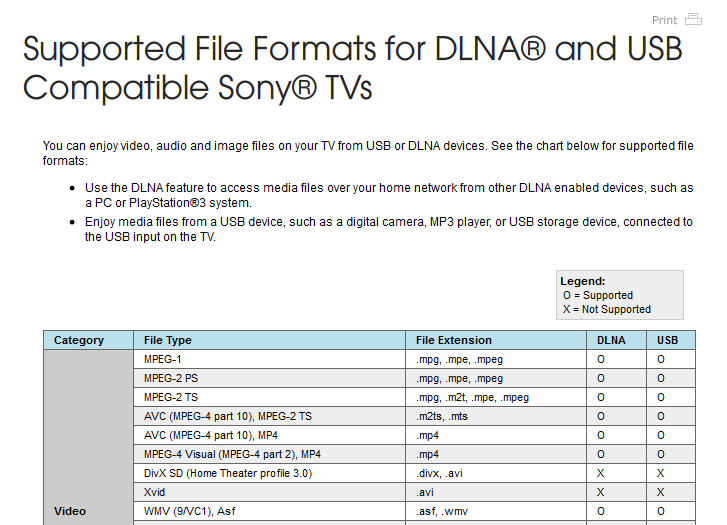
As you see, MP4 is the best video format for Sony BRAVIA HDTV, LED TV, 3D TV, LCD TV. So if your videos are in the right format, they should be playable for your Sony TV. If not, you can also convert video to these formats for USB playback.
All tools you'll need to convert video to Sony TV:
1. USB mobile hard disk or flash disk. The disk file systems should be FAT12, FAT16, FAT32, or exFAT for Sony TV acceptable.
2. Video Converter software. Here Acrok Video Converter Ultimate can be a life saver. (Read best Video Converter Ultimate review) It is a versatile video converter to convert both HD and SD video, including MKV, AVCHD, M2TS, AVI, FLV, WMV, MOV, etc to to Sony TV best format-MP4. On top of that, if you have a lot of video files, a simple drag & drop of files and folders will result in an automatic batch-conversion of all of the ones you added, so converting only one or multiple videos is as simple as a single click. Mac version is here.
Just download it to change the video format into Sony TV friendly video format to get rid of the video format limit problem.


How to convert video files to Sony TV supported format?
Step 1. Install Acrok Video Converter Ultimate, then lanuch it.
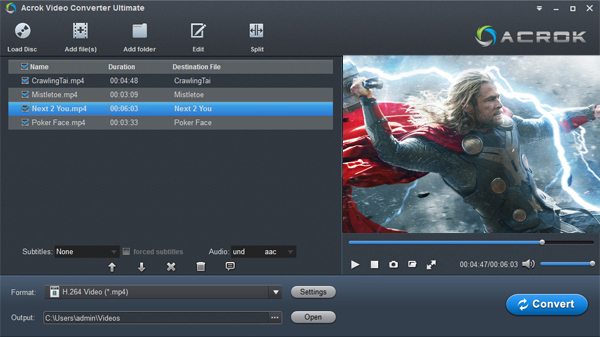
Step 2. Import video files.
Click the top left "Load files" to load Blu-ray/DVD from disc drive, folder or ISO/IFO; or load your video files like MKV, AVI, VOB, Tivo, WMV, MTS, MXF, MOV, TOD, MOD, 3GP, FLV, F4V, M4V, etc. by clicking the second icon "Add video".
(Note: Your computer needs an external BD drive for loading Blu-ray/DVD movie.)
Step 3. Choose output format.
MP4 format is the best format for Sony TV. Click “Format” menu and go through the dropdown list, you are recommended to choose the “H.264 HD Video(*.mp4)” under “HD Video”.
Tips: Click “Settings” button to adjust video and audio parameters like bitrate, size, audio channels, etc to meet your requirement.
Step 4. Convert Various Videos to Sony TV.
Hit the big “Convert” button to start converting any videos for Sony TV and if you do not remember the location of generated files, click “Open” button to find it quickly.
Step 5. Save the output video to USB disk
When the video conversion finished, open the folder and transfer it to your USB extra disk. Then plus your extra disk to Sony TV through the USB port. On your TV, find the menu to access this USB disk, and locate the MP4 video. Your video should be playable for Sony TV now. Enjoy it!
Best way to watch Blu-ray disc on 4K TV
Can Samsung Smart LED TV play MPEG/MPG video file?
Transfer video/DVD/iTunes movies to USB for playing on Sony XBR 4K Ultra HD TV
4K Video Converter-play 4K files on 4K HD TV
Blu-ray to Surface 3-rip Blu-ray for Surface 3 tablet
Best Blu-ray Ripper on Windows 8.1
Best Blu-ray Copying and Ripping software
Watch DVD on Panasonic 4K TV via iPad Air 2 and iPad mini 3
Can I watch Blu-ray movies on Sony 4K Ultra HD TV via Kindle Fire HD 6
Play Amazon Instant Video on Samsung LED Smart TV
Sponsor Ads
Created on Dec 31st 1969 18:00. Viewed 0 times.
Comments
No comment, be the first to comment.



