4 Most Common Error of WordPress and their Possible Solutions

While managing and
browsing the WordPress website, you might have faced many errors. Well, we are
giving some valuable information on these common errors and their solutions.
1) Internal Server Error

This WordPress Internal
Server Error hits the website when there is a problem. Still, the
server is unable to detect what went wrong. That is the reason the error
message doesn't have any information about any particular issue
Possible Solutions:
- Inspect the .htaccess file, as
it is likely the reason for this error. Access file through FTP and for
the time being delete it (before that kindly backup the site)
- Visit Settings → Permalinks
will generate a new .htaccess file.
- Disable all themes and plugins
one by one, to detect if there is anyone of them causing the problem
- Check WP-admin and WP-includes
folder and reinstall them, if they are creating an issue
- Increase PHP Memory limit if it
exceeds. ( for advanced users)
2) 404 Not Found Error
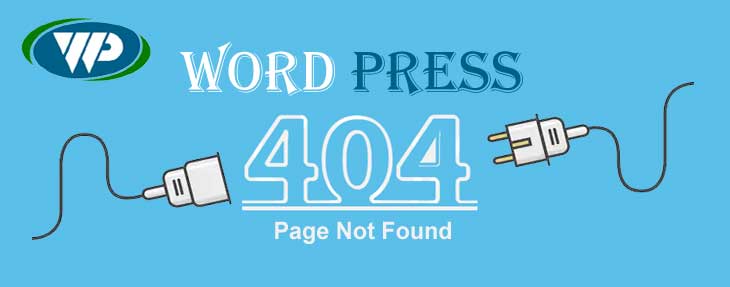
The most general error
that comes in WordPress website is WordPress 404 Error,
and this is always an obstruction for the website functioning.
It generally disturbs
Front end of the website's pages, - which means that the content is available
in the server, but it is doesn't reach the server.
Potential causes are
the improper setting of permalinks, using the wrong URL, the page has been
removed from the website, etc
Possible
Solutions:
- Modify and re-update the page
- Edit the permalink and ensure
the update
- You can also Fix WordPress'
rules through installing the free Rewrite Rules Inspector plugin and
conduct the Flush rules" activity
3) Error Establishing
Database Connection

The
message" Error
Establishing Database Connection" clearly indicates that, for some
unknown reason. The server is unable to connect the Database
The possible reasons
of this error could be
User might have change
the database credentials
User might enter wrong
database credentials
Possible Solutions:
- Inspect wp-config.php through
FTP client login or CPanel login. Ensure the correct information of:
Database host, Database username and Database name, and Database password
- If these details are accurate,
then you reset manually your MySQL password
- If this step still doesn't fix the
error, it is good to communicate with your Host provider, because sever
maybe running down.
4) WordPress White Screen of Death
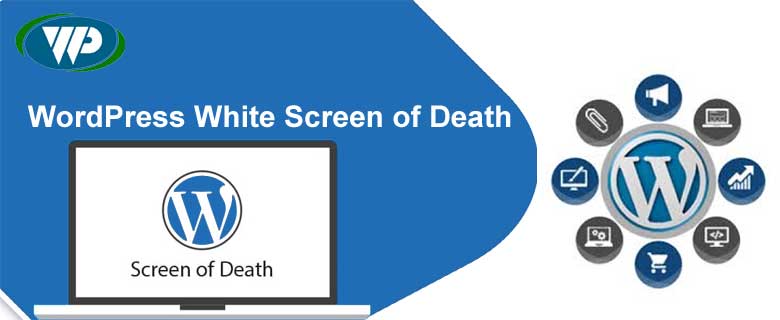
The "White Screen
of Death" The name "WordPress
White Screen of Death" indicates the white blank screen with
no error message reflecting on the page.
It can affect both the
admin panel and Front end of WordPress website, or any particular part of the
installation.
This error might be
the reason for database error or a PHP error. This type of error might need
different steps because it is difficult to trace what is the problem behind it.
Possible Actions:
- First, notice that, if it is
occurring because you have installed a plugin or change a theme
- Check if this error is
displaying the White Screen of Death on a particular page, or it has
affected your whole site. If it is hitting your entire website, the issue
could be on hosting server
- Turn off all plugins and turn
on them one by one, so that you can identify the particular one that is
behind the WSOD error.
- Also, disable themes and
install default WordPress theme
- Try to increase PHP memory of
your website
Conclusion
These are some common
WordPress errors and their solutions. We assume that this information will
definitely help users to rectify errors easily. But in case if you still feel
clueless, the communicating to the WordPress Support people is the best option
Summary
Post Your Ad Here
Comments