Microsoft OneDrive Backup Tool
by Dhruv Sharma I am a Software Developer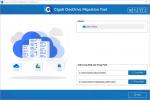 Exclusive OneDrive Backup Tool that facilitates to backup and migrate the data file of your OneDrive account.
Recommended Features
Exclusive OneDrive Backup Tool that facilitates to backup and migrate the data file of your OneDrive account.
Recommended Features
- Helps users to back up their Microsoft OneDrive data to a local drive.
- This software also facilitates transferring of data between OneDrive for personal and OneDrive for Business.
- Users can also migrate Audio, Videos, Files, PDF, DOC, DOCX, etc. from their OneDrive account to their Google Drive.
- It is integrated with some prominent features that ease and optimize the whole migration process.
- Additionally, this software uses the authentication process to ensure data security for the backup process.
Review on Microsoft OneDrive Backup Tool
Microsoft OneDrive Backup Software is an extensive utility that offers the secure migration of OneDrive data to Google Drive, local drive, and other Onedrive accounts. It is integrated with some prominent features that ease and optimize the whole migration process. This software demands authentication while connecting to your OneDrive account. This option defines that the entire backup and migration process is secure on-premise.1. Download and install this software on your system. Now, define the log and temp path before initiating the process.
2. It displays a pop-up message that asks the permission for authentications. Click Ok to select the OneDrive account from which you want to migrate the data.
3. After successful authentication, you can go to the OneDrive Backup Tool wizard.
4. Now, it shows the preview of your OneDrive files and folders.
5. This panel also displays the properties of your OneDrive account such as Drive type, total space, used space, etc.
6. Click on the Next button to apply filters and select the advanced option to optimize the whole process.
7. This panel also offers you to allow duplicate files feature that permits the backup or migration of the files having the same names.
8. Now, hit Next to proceed ahead. This wizard will allow you to select the destination drive.
9. From the dropdown, select OneDrive, Google Drive, or the Backup to Local Drive option according to your requirement.
10. Now, tap on the Next button that will redirect you to your destination account for authentication (if you select OneDrive or Google Drive at the destination).
11. In the end, it shows the preview of your destination drive data. You can click on the Next button to start the migration process.
This exclusive Microsoft OneDrive Backup Tool also facilitates you to try its free demo version which will allow you to analyze its performance.
Related to Microsoft OneDrive Backup Tool
Related Articles
Get Connected with the Outlook OneDrive
Outlook is the most picked mail platform in today’s era and it is a direct result of the way that it has amazing services and features related with it. Every one of their applications are inten...Sponsor Ads
Created on Sep 15th 2022 06:37. Viewed 325 times.
Comments
No comment, be the first to comment.




