The availability of webcams has decreased a lot in the past few months and you might be thinking about what other alternatives we have. In that case, let us tell you that you can use your cameras as your webcams. You also do not need many extra instruments to set it up.
Due to the pandemic, so many people are working from home and companies are conducting meetings via video conferencing applications such as Zoom, Google Meet, etc. In this scenario having a webcam is very important. The large size sensors of DSLRs or mirrorless cameras make your video conferencing not just easy but amazing as well.
Source:- Using Your Camera As A Webcam
Here we have for you the most infallible procedure to use your camera like a webcam. Also, this will guarantee to give you a much better quality video conferencing using a tool known as a video capture card. All your camera needs to do is provide a clean HDMI network and the cable connected to your computer will do its work.
The Infallible Procedure
In recent days, many camera manufacturing companies have launched beta software with which you can use your cameras as webcams with no additional setting required. However, this option is not available on all models. In that case, we have an amazing solution that requires a video capture card. Using this method, you will be able to watch 4K videos at 30fps. Also, this method will work on all those cameras that offer an HDMI signal.
In order to start, you’ll require a video capture card, an HDMI and USB cable, and a broadcast software which is optional. If you want the best video and audio quality you can get a microphone, a tripod, and some lights. One thing you need to be super sure about is that your camera requires an HDMI output as well as the proficiency to deliver a clean HDMI signal. This means that your camera should not consist of any graphic overlays such as frame-rate or autofocus options. Many cameras also have the option to get rid of the graphic overlays.
Buy a Video Capture Device
Use a video capture card that favors UVC. This is the step used by webcams to link with channels like Zoom or Skype. The best in the market is Elgato Cam Link 4K. There are many other options available. You just need to research a bit and find a good one.
Connecting the Camera With the Laptop
After finding a good capture card, the next step is to connect the laptop and the camera. Some captured cards come with an HDMI cable and some don’t. Make sure you check before making the purchase. Connect your camera’s HDMI output with the video capture card’s HDMI input. Now join the card with your laptop using a USB cable. You can use the guide manual of your video capture device for help. When done, go to the next step.
Run Your Webcam
In case you want your camera just for simple tasks like video meetings, you must not require any other software. Your system, be it Mac or Windows, will identify your camera as a webcam. Now you will get it as an option in all your video calling applications.
However, if you want to add some more settings and effects in your self-made webcam, consider using OBS or Open Broadcaster Software. Camera companies such as Nikon and Panasonic consider this as the first choice while manufacturing their cameras. Open Broadcaster Software is an open-source app compatible with Mac, Windows, and Linux. It also encompasses developed elements such as audio mixers. If you do not want to use OBS, you can go for Streamlabs, and Xsplit, etc.
John Smith is a Technology expert and has been working in the technical industry since 2011. As a technical expert, Jason has written technical blogs about computer software, internet security and reviews for many websites such as norton.com/setup.
Post Your Ad Here
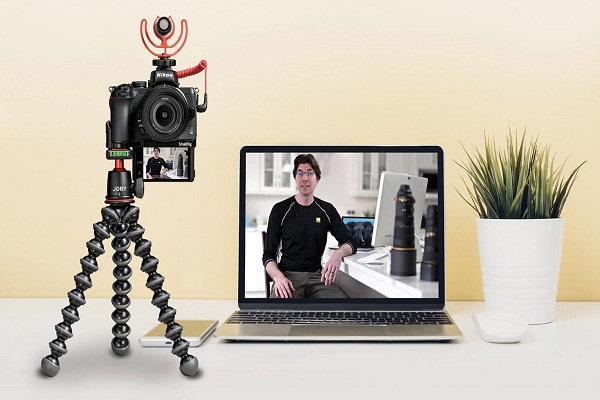
Comments