Troubleshoot of Gmail Is Out Of Service Issue
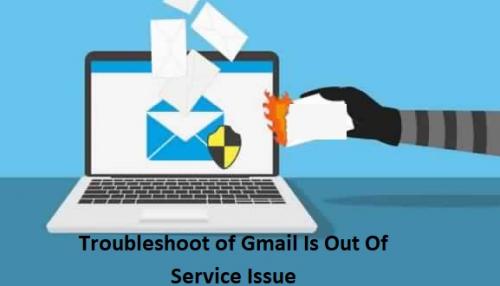
Like all other devices, Gmail also provides a particular storage capacity to its users. This storage is shared among Gmail, Google Photos, and Google Drive. Gmail provides 15GB storage which depends on the users how they use this 15GB storage. But as soon as, this limit exceeds your Gmail will start showing the error like “Gmail Quota Exceeded”. As this error will occur you will not apply to send or receive emails on your Gmail account. So, it is necessary to manage your Gmail storage. In this blog, we mention some smart hack to manage your Gmail storage.
![]() Analysis
of the Space Storage:-
Analysis
of the Space Storage:-
In order to manage your Gmail storage first, you have to analyze your Gmail storage. To analyze the Gmail storage first goes to the Drive storage page and then selects the “View details”. From here now you can analyze where you have used your Gmail storage. After analyzing the storage, you will be able to see which potation is using the maximum space in your Gmail storage.
![]() Release
Unnecessary Storage Space:-
Release
Unnecessary Storage Space:-
As soon as you found the unnecessary files, emails, and attachments delete them to release the space. In case, you are using Gmail in your mobile then there is the possibility that Google Photos has auto-synced all your galleries item. So, to release the space delete the unnecessary images, videos, and unnecessary files from Google photos to release the space. But, make sure you have created a backup of your photos before deleting them from Gmail images. After that open Google drive in your computer to see the listed files and delete all unwanted files. Moreover, also delete the large and old files from your Gmail. To search large and old files, type “Large: 5m”, “Older_than:1y” in the search bar and then, remove them. As soon as you remove all unnecessary files, go to the “Trash” folder and then delete all files from there.
![]() Migrate
Necessary Files:-
Migrate
Necessary Files:-
If you find all your files necessary and still you need to free the space in your Gmail then, you can migrate your necessary files. To migrate your files from one Gmail account to another follow the steps below:
Ø First, create a new Gmail account.
Ø After that, go to the settings option of the old Gmail account from which you want to migrate emails.
Ø Now, press the “Forwarding and POP/IMAP” from the upper menu and then enable POP for all mail. After that, select “delete Gmail’s copy” from the drop-down menu.
Ø Then open the new Gmail account and go back to settings of new Gmail. After that, select “Accounts and Import” from the upper menu. Now, press “Import mail and contacts” in the menu.
Ø Now a pop-up window will appear on the screen of your device. After that, enter the email from which you want to import the email and then, click the continuous option.
Ø As soon as you click a continuous option another window will appear to ask your permission. Now press “Allow” and then choose the import options. After the press the “Start Import” button.
Ø After this, wait for a while until Google will transfer all emails in the new account. As soon as the migration is completed you will be able to see all your emails in the new account.
Note: The migration of the emails can take a day or even as long as a week to transfer all emails to the new Gmail account.
![]() Kernel
IMAP to Office 365:-
Kernel
IMAP to Office 365:-
The migration method takes a long time even can week so, to avoid this method there is an alternative called kernel IMAP to office 365/Exchange Server. It is an alternative option for migration. The IMAP to Office 365 migration is a tool to migrate your all emails from Gmail to your existing Office 365 without taking so long. In addition to this, it IMAP Office has some exciting features including:
Ø Migration of single/multiple mailboxes from IMAP email servers in no time.
Ø It provides multiples filtering options for the need-based migration.
Ø IMAP provides the provision to migrate to mailboxes, archive mailboxes, public folders, etc.
Ø It is also compatible with all IMAP email services.
This is how you can resolve Gmail out of Service Issues. In case it remains the same then, you can contact Gmail customer service for instant support.
Post Your Ad Here
Comments