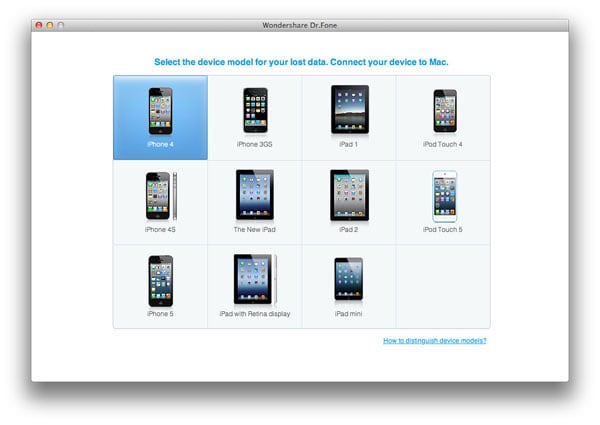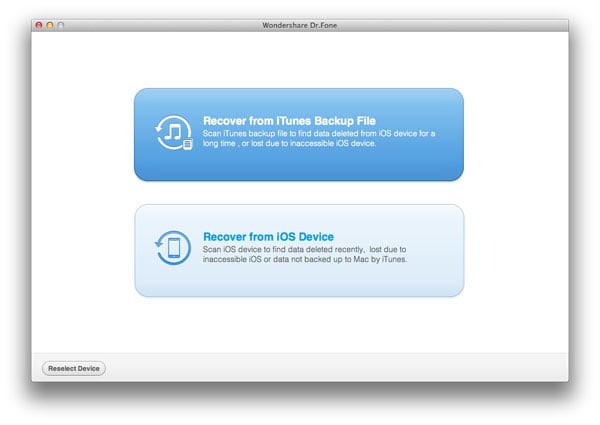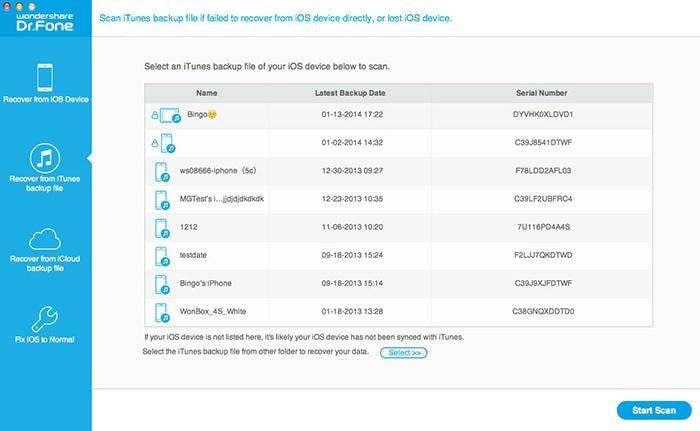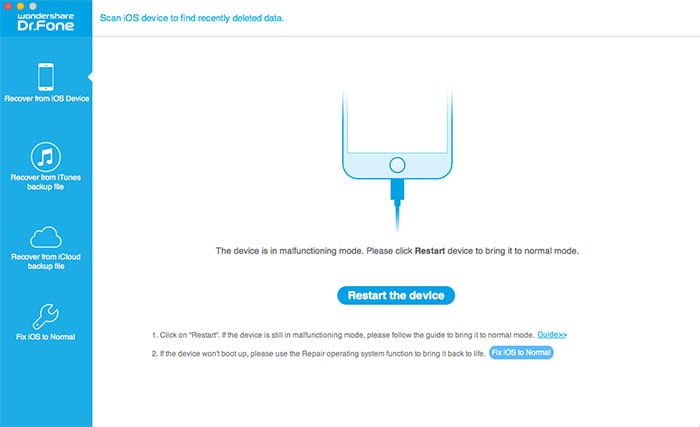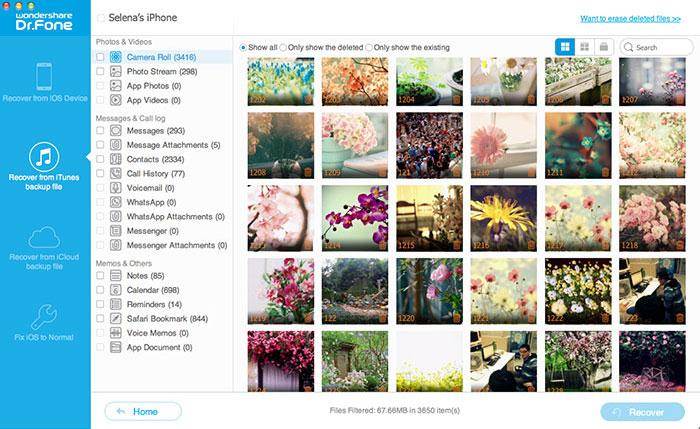No way to recover lost files from iPhone 5/4S/4/3GS? Of course there is. There is actually a way for you to find back your photos, videos, contacts, SMS, calendar, notes and call history, etc, when you accidentally delete them or just lost the iPhone. All you need is an iPhone data recovery tool. Keep reading the detailed solution below.
How to find lost data with iPhone data recovery software
Get a data recovery for iPhone first: Wondershare Dr.Fone for iOS Mac (for Mac users) or Wondershare Dr.Fone for iOS (for Windows users).
No matter you are using iPhone 5, iPhone 4S, iPhone 4, iPhone 3GS or previous versions, both of the iPhone data recovery software enable you to find the backup file and preview the contacts, SMS, photos, videos, calendar, notes and call history in details, so that you can recover them according to your needs. What's more, you can directly scan and recover data from your iPhone with Wondershare Dr.Fone.
Download the software for free below.


The following guide is based on Wondershare Dr.Fone (Mac). If you are using a Windows computer, you can now read the full steps here: Wondershare Dr.Fone for iOS (for Windows) user guide.
Step1. Choose your device type
Run the data recovery for iPhone on your computer, and you'll get the interface as follow. choose the device type for yours.
Don't connect and sync your device with iTunes when you doing this, or your iTunes backup will be updated and overwrite your previous data.
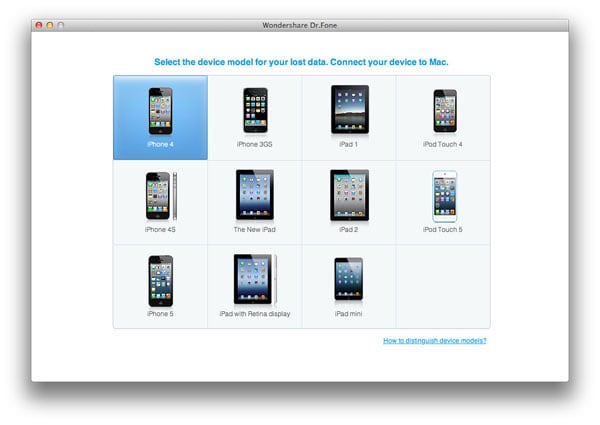
Step2. Select a recovey mode
Here are two recovery modes for your choice: Recover iPhone data from iTunes backup file, or directly scan your iPhone for previous data.
Note: If you choose the second one shown in the window below, you need to connect your iPhone to your computer; if the first one, you don't.
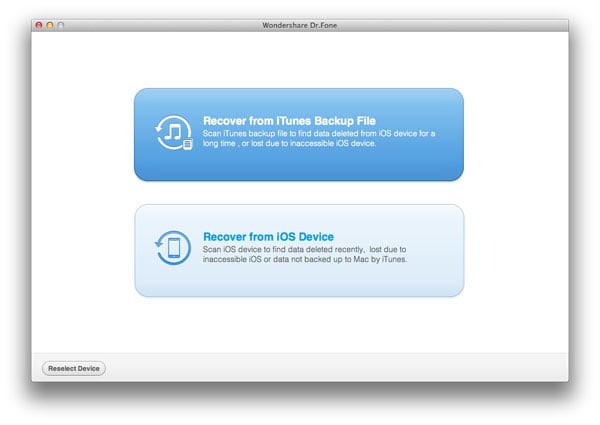
Step3. Extract iTunes backup or scan your iPhone
If you have ever connected more than one iDevices with iTunes on your computer, you'll find out more backup file records for each of them. Just select the one you want back and continue to scan.
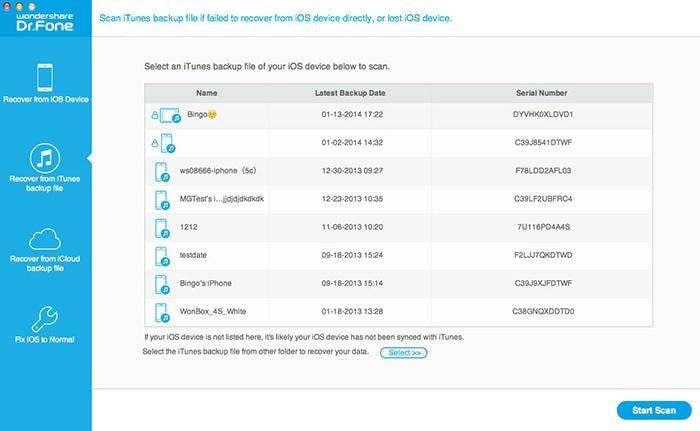
To scan your iPhone, click "Start Scan" after getting into the phone's system.
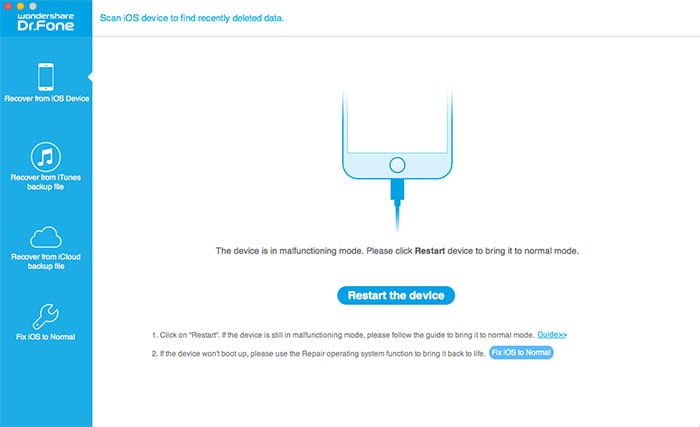
Step4. Preview and perform iPhone data recovery
After a few seconds, all the contents of the backup file are scanned out and displayed in categories. You can preview each of them and decide which one to recover or you can choose to recover them all, up to your decision.
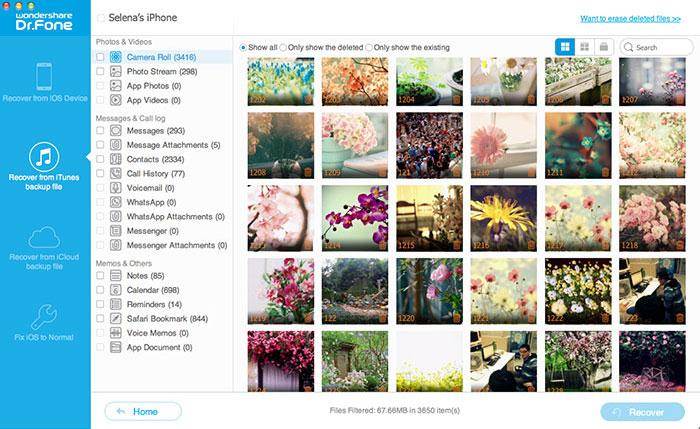
When the lost files are recovered, you can import your contacts to your iPhone through the Apple mail address, or just keep it on your computer as a backup. Any way is OK, if you like it, but do make backup well to avoid another data loss.
Why can iPhone data recovery software find back lost files of iPhone, iPad, or iPod Touch, even the device is lost or broken?
As a matter of fact, each time you sync data between your devices and iTunes, all the previous data on your devices are automatically backed up by iTunes as a file with extension (.sqlitedb). This special backup file will be continuously updated along with your later sync, and can't be viewed or taken out unless you use some special tricks. And this is what Wondershare Data Recovery for iTunes is designed for.
What if I don't have iTunes backup file? Don't worry. You can switch to Wondershare Dr.Fone, which can help to directly scan and recover data from iPhone 4/3GS. This function will be added into Wondershare Data Recovery for iTunes soon.
Tutrorial: http://www.czqsoft.com/useguides/iPhone-Data-Recovery-Recover-iPhone-Contacts-SMS-Photos-Videos-More
Created on Dec 31st 1969 18:00. Viewed 0 times.
Please sign in before you comment.