Make a Website for Free with hPage.com Website Builder
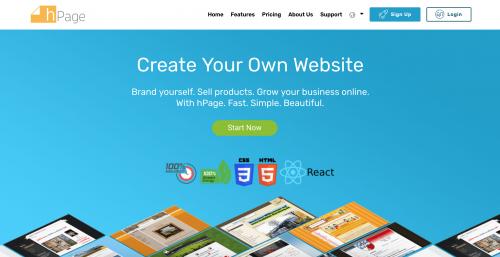
If you have a business or you are an entrepreneur or freelancer, it is necessary to have your own website. It is your online space so you can attract more clients and customers in purchasing your product or service so it is highly encouraged that you put a website somewhere in your marketing funnel.
However, not many brick-and-mortar businesses, entrepreneurs, and freelancers have a website to showcase themselves. Many people have a misconception that websites can be very expensive, high-maintenance, and hard to build.
Nowadays, you don’t need to learn how to code or program for website creation. You don’t even have to hire website developers and website designers at all! There are lots of services and tools out there that can help you make a website on your own.
The easiest way is to create a website using a website builder. It is an online tool that has all the things you need for your website and will guide you through the process from choosing your domain to getting your output out there for everyone to see.
hPage.com is one of the newest website builders that lets you make a website for free. You will find that in just a few minutes, you will have a working website for all users online to see. It’s super fast and easy!
With the necessary online tools, you don’t even have to be a tech wiz to start. Here are the steps you have to do in order to get started:
Step 1: Sign up for an account
Step 2: Pick a website plan
Depending on the website builder of your choosing, there are different website plans. With hPage.com, there is a free plan where you are given a free website with the basic features and tools. The other option is the paid plan where you pay a small fee of approximately $6 per month and you get a domain and all the premium features and tools that you can install for your website.
Step 3: Decide on a domain name
The domain name is your website address. The most common domain is .com and the other alternatives are .org, . net, .de , .au , .mt , etc.
If you are purchased the monthly website subscription, you get to pick a custom domain name. The free website plan gives you a domain name with an ending of the website builder (ex. websitenamehere.hpage.com)
Step 4: Pick a website template from the website design catalog
You can customise the design according to your liking after choosing the base template.
Step 5: Add files
If you have any pictures, videos, music, and other types of files that you want to put in your web pages, it is advisable that you upload them to the storage space of your website first so you can easily upload them later.
Step 4: Add webpages
This is where your content goes. hPage.com has a page editor where you can easily put your content for a webpage. Think of it as a word document where you can edit and publish your web pages and add the necessary files in the document.
Step 5: Manage menu elements
The menu elements are the links that you want to appear on your website’s menu header. These are the main pages you want your user to click.
Step 6: Incorporate extra features on your webpages
Add-ons and features usually come with a website builder so you don’t have to find other services and tools from other websites. Some extra features that come with a website builder are the following:
Contact forms
Guestbook
Commenting feature
Polls
Password Protection
Member Area
Newsletter
And there are many more.
With all these steps, your website is ready to go! For easy website building, just go to hPage.com Free Website Builder.
Post Your Ad Here
Comments