Laptop not charging
by Bob F. CCOLaptop not charging

There will always be a problem with laptop batteries. The Li-ion and Li-pol battery itself is considered a consumable item: it is designed for a certain number of charge cycles (200-600) and will eventually wear out. But if your laptop only starts charging when it's switched off, or if it doesn't charge at all, don't rush to change the battery - find out what the problem is first.
Why am I seeing this problem?
- - You may have left your laptop's battery uncharged for a long time after it has fully discharged to 0%.
- - Your battery could be damaged.
- - Malicious programs and viruses.
- - Outdated drivers.
- - Faulty hardware.
Low voltage
If the AC input voltage is too low (below 18 volts and 1.5 amps, while the standard voltage is 19 volts and 3 amps), the battery will not draw enough power and the notebook may not turn on or may drain quickly. Possible causes: The AC adapter is worn out from heavy use. The power supply is of poor quality and has a low life expectancy due to power surges. If this is the case, we recommend replacing the AC adapter.
Replacing the battery
Battery wear and tear can be a sign that your laptop is running out of battery life or can't be fully charged. You'll need a new power adapter to fix this problem. If removing your laptop's battery does not require special skills, it should not be too difficult to replace it yourself. However, many ultrabooks have non-removable batteries and can only be replaced by a service centre.
If the original charger is not suitable, choose a well-reviewed replacement charger from eBay or similar stores. Check the reviews to make sure it's safe, and beware of fake reviews on random products.
Contact oxidation
If your notebook PC has been exposed to spills or excessive humidity, the contacts on the printed circuit board may oxidise. Oxidised contacts have low conductivity, resulting in significantly less power being delivered than necessary. You should not attempt to repair the circuit boards yourself, it is better to leave it to the professionals. Technicians usually remove the oxide with alcohol or special agents.
Reinstall the ACPI drivers
![Solved] Microsoft Acpi-compliant Control Method Battery Driver Error](https://www.technewstoday.com/wp-content/uploads/2022/01/update-battrey-driver.jpg)
Sometimes we have experienced problems with the battery due to outdated drivers, such as 0% charge when connected to the charger. Let's see how to solve this problem by uninstalling / reinstalling the battery driver.
Step 1. Open Device Manager.
You can find Device Manager by searching for Cortana, which you can access directly from the Start button on your desktop.
If you have an older version of Windows, right click on My Computer -> Manage and select Device Manager.
Step 2: Select Batteries
The Device Manager window will now appear and select Batteries.
Step 3: Right click on the Microsoft ACPI compliant management method battery.
When we select Batteries, the device drivers associated with Batteries will be displayed. In these device drivers, right-click the Microsoft ACPI compliant management method battery.
Step 4: Select Uninstall device.
After right-clicking the Microsoft ACPI compliant battery, select Uninstall device to remove the driver.
Step 5: Reinstall the same device
Now reinstall the same device (Microsoft ACPI compliant control method battery).
Simply right-click on the Battery option and select 'Check for hardware changes' to reinstall the driver.
You can simply restart your laptop and it will automatically install the driver.
Check your battery with Battery Care

So what should you do if your laptop battery is not fully charged? It is important to properly check the condition of the battery. You can do this with a free programme called Battery Care.
If you have a laptop running iOS, you can use the free Battery Health utility.
When you run these programs, select three main parameters to analyse the health of your laptop's battery:
Initial rated battery capacity. This is the exact capacity the battery had before you started using it.
Maximum charge is the current capacity of the battery.
The percentage of wear and tear on the battery. The higher this number, the sooner the battery will need to be replaced.
By checking the condition of the battery and its current charge level, you can conclude that the battery is worn out and a new power source needs to be installed.
Run software similar to MyAsus
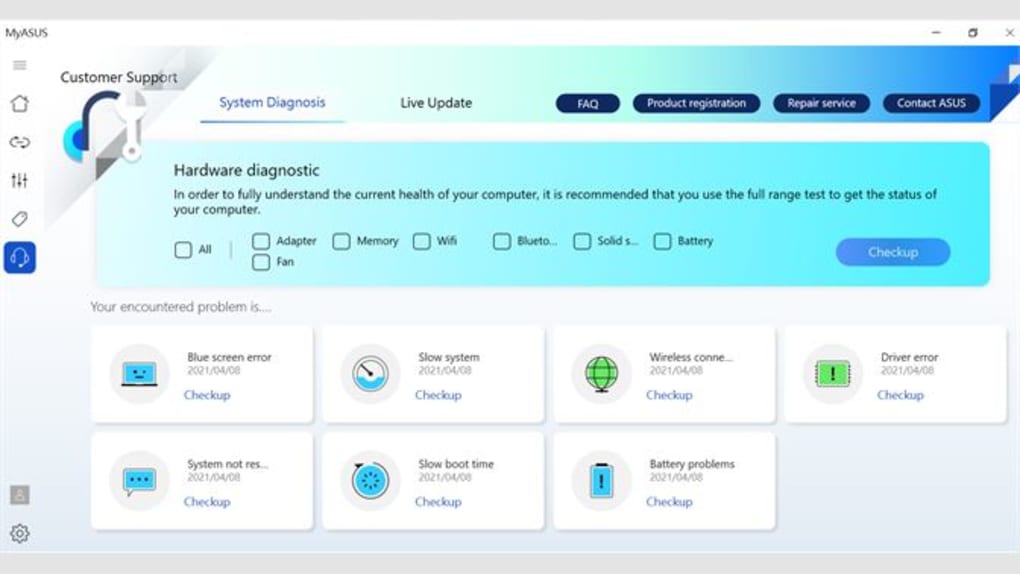
Some laptop manufacturers offer their own software that you can run to diagnose the problem. Sometimes this diagnostic tool can be helpful in solving the problem. It is also possible to contact a consultant who can help you solve your problem.
Check the power supply
If the cable is in good condition, check the power supply to see if it is plugged into the mains. Many laptops have an LED light on the power adapter that illuminates, flashes or blinks when the power is on. If there is no light, try listening to the power supply itself. If you hear a noise (humming or "buzzing"), then the unit is receiving power from the mains and this is not the problem.
Connect a similar battery
Try borrowing a similar battery from a friend or family member and connecting it to your laptop. Check the charger's specifications, usually the output voltage is 19 volts and the current draw is at least 3 amps. If it doesn't charge, it's not the charger, it's your computer's power supply/controller.
How to charge a laptop correctly and quickly?

There is no single decision on whether to plug in or "charge", manufacturers do not have a definite solution. For example, Acer always advises plugging in and removing the battery; HP.com and Dell.com state that plugging in permanently doesn't harm the battery; Apple produces replaceable batteries, but doesn't recommend removing them before the time of wear.
- To keep your laptop alive, it's best to run your computer on mains power (without removing the battery), but sometimes you can run it on battery power as well.
- If you use the laptop all the time, try removing the battery and occasionally (once every couple of months), put it back in. This is not possible on all models - there are modifications with open access to the battery. But almost all modern electronics are manufactured with a battery built into the case.
- The battery should not be left idle for long periods, as it will lose its shelf life due to the battery's chemical composition.
- Periodically charge the computer fully, to 100%, and discharge it to 0% - at least once every couple of months.
- Be sure to turn off the computer before inserting the battery.
- To keep the battery charging longer, charge it to around 80% and don't let the charge drop to 20-25%. Do not frequently discharge the laptop to zero.
- Do not place the notebook in direct sunlight.
- In winter, do not use the computer outdoors, especially in frost: Li-ion battery may seize the "deep discharge", you will either have to buy a new, or "push" the cells, to restore at least some capacity.
- Turn the computer off manually after use, do not put it in hibernation mode.
Sponsor Ads
Created on May 21st 2023 05:27. Viewed 508 times.



