How to Upgrade Your Sage 50 Company File
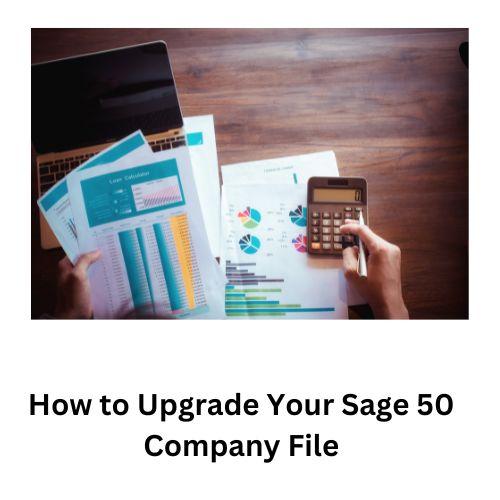
Upgrading your Sage 50 company file is
essential for keeping your financial data current and compatible with the
latest features and functionalities. Whether you're transitioning to a new
version of Sage 50 or simply need to update your existing file, the process may
seem daunting at first. However, with the right guidance, upgrading your
company file can be a smooth and hassle-free experience. In this guide, we'll
walk you through the step-by-step process of upgrading your Sage 50 company
file (Sage
50 Company File Check Repair Tool), ensuring that your financial data
remains accurate and accessible.
Step 1: Backup Your Data
Before initiating any upgrade process, it's
crucial to create a backup of your existing company file. This step acts as a
safety net, ensuring that your data is protected in case of any unforeseen
issues during the upgrade. To back up your data in Sage 50, simply navigate to
the "File" menu, select "Backup," and follow the on-screen
instructions to create a backup copy of your company file.
Step 2: Verify System Requirements
Ensure that your system meets the minimum
requirements for the new version of Sage 50 you intend to upgrade to. Check the
system requirements specified by Sage, including operating system
compatibility, available disk space, and RAM specifications. Failure to meet
these requirements may result in compatibility issues or performance issues
with the upgraded software.
Step 3: Obtain the Latest Version of Sage 50
To upgrade your Sage 50 company file,
you'll need access to the latest version of the software. Depending on your
subscription or licensing agreement, you may be eligible for free upgrades or
may need to purchase a new version. Visit the Sage website or contact your Sage
representative to obtain the necessary installation files or activation codes for
the
latest version of Sage 50.
Step 4: Install the New Version of Sage 50
Once you have the installation files for
the latest version of Sage 50, proceed to install the software on your
computer. Follow the installation wizard prompts, and ensure that you select
the option to upgrade your existing Sage 50 installation rather than performing
a fresh installation. This will preserve your company file and settings while
updating the software to the latest version.
Step 5: Open and Upgrade Your Company File
After installing the new version of Sage
50, launch the software and open your existing company file. The software will
detect that the file was created with an older version and prompt you to
upgrade it to the latest format. Follow the on-screen instructions to initiate
the upgrade process. Depending on the size of your company file and the speed
of your computer, the upgrade process may take some time to complete.
Step 6: Verify Data Integrity
Once the upgrade process is complete,
carefully review your company file to ensure that all data has been
successfully migrated
to the new version of Sage 50. Verify account balances, transaction
history, and any custom settings or configurations you've implemented. This
step is crucial for ensuring the integrity and accuracy of your financial data
post-upgrade.
Step 7: Update Settings and Preferences (Optional)
With the upgraded version of Sage 50, you
may have access to new features or settings that were not available in the
previous version. Take this opportunity to review and update your settings and
preferences to optimize your workflow and take advantage of any new
functionalities offered by the software.
Step 8: Train Users (If Necessary)
If you have multiple users who access your
Sage 50 company file, consider providing training or guidance on any changes or
new features introduced in the upgraded version. This will help ensure that all
users are familiar with the updated software and can effectively navigate the
changes without disruption to your business operations. Read Also ; Adding
another Company to Sage 50 Quantum Accounting
Conclusion
Upgrading your Sage 50 company file is a
crucial maintenance task that ensures your financial data remains accurate,
accessible, and compatible with the latest software features. By following the
steps outlined in this guide, you can seamlessly transition to a new version of
Sage 50 while safeguarding the integrity of your financial records. Remember to
always backup your data before initiating any upgrades, and don't hesitate to
reach out to Sage support or consult documentation if you encounter any issues
during the process. With proper planning and execution, upgrading your Sage 50
company file can be a straightforward and rewarding experience.
Post Your Ad Here
Comments