How to uninstall AVG toolbar homepage and secure search from your browser?
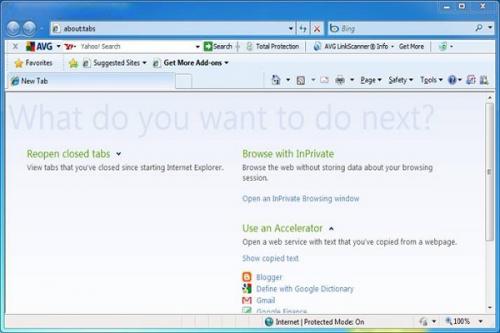
It’s true that the digital market today is prone to various threats, scams, malware, spyware and other frauds. To fight with these viruses, phishing scams, RansomWare, Trojan Horses and other threats, AVG offers a variety of security solutions for Windows, Android and macOS. AVG antivirus has the following features:
- Periodic scans
- Scanning every sent and received mail
- Repairing virus-infected files
- Online shield and more
Different security solutions are available to meet the diverse requirements of consumers and businesses. You can choose any one of them depending upon your specific requirements. After you install AVG to your computer system, you will see an AVG toolbar homepage and secure search in your browser. This is to ensure the safe and secure browsing. However, you may not want it on your web browser.
To remove it from the browser, do the following:
- Open the Control Panel
- Choose Programs and Features
- Choose AVG Security Toolbar, AVG SafeGuard Toolbar or AVG Web TuneUp and click uninstall
- You may receive a message “The following application must be closed before continuing the un-installation. If you receive the message, close all your browser windows and then click Retry.
- Tick the option Revert your browser's default search provider
- Click Remove
Please note that the aforementioned installation steps are for Windows 10 users, if still you stuck in any condition contact with Windows 10 Support. Windows 8, Windows Vista, Windows 7, follow the below mentioned steps:
Windows 8
- Right-click in the lower-left corner of your screen, and then click Control Panel.
- Click Uninstall a program or Programs and Features.
- In the list of applications double-click AVG Security Toolbar, AVG SafeGuard Toolbar or AVG Web TuneUp. The uninstallation will be launched.
- If you receive the message “The following applications must be closed before continuing the uninstallation, close all your browser windows and then click Retry
- Tick the option Revert your browser's default search provider
- Click Remove
Windows Vista or 7
- Click Start and choose Control Panel
- Choose Uninstall a Program or Programs and Features
- Double-click AVG Security Toolbar, AVG SafeGuard Toolbar or AVG Web TuneUp from the list of applications
- This will launch the uninstallation
- You may receive the message “The following applications must be closed before continuing the uninstallation”
- Simply, close all your browser windows and then click Retry
- Tick the option Revert your browser's default search provider and then click Remove
If you are uninstalling it from Google Chrome then follow these steps:
- Open Settings of the browser
- Click More Tools and then Extensions
- From the list of installed extensions, click the trash icon in front of AVG Secure Search, AVG Web TuneUp or AVG Search App powered by Ask extension
- Click Remove
- Restart the browser
For Mozilla Firefox, follow these steps:
- Open Mozilla Firefox
- In the Options menu, click Options
- Switch to the Search tab, and change the Default Search Engine to your preferred option, e.g. Google.
- Restart Mozilla Firefox
At any point of time, if you face any trouble then contact Microsoft customer support team and get it fixed by a certified technician.
Source: http://help-number.com/blog/how-to-uninstall-avg-toolbar-homepage-and-secure-search-from-your-browser/
Post Your Ad Here





Comments