How to Turn On Remote Desktop in Windows and Mac?
By default, Remote Desktop comes disabled in Windows versions. However, you can easily enable it on your computer. Using Remote Desktop, users can remotely control other PC in the same network. Let’s check out the process of turning on Remote Desktop.
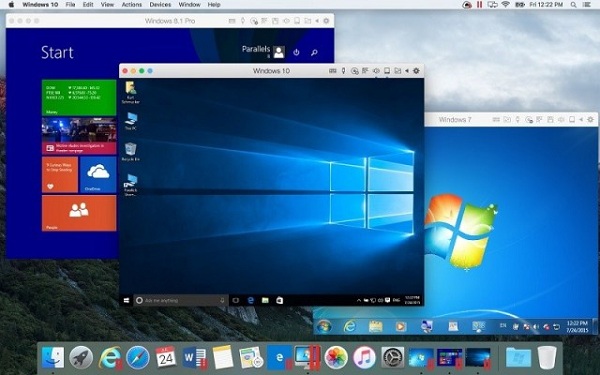
Using Windows 10 and 8
Here is the process of turning on the remote desktop on Windows 10 and 8. Follow the instructions carefully.
• First of all, you can check if your Windows supports Remote Desktop.
• After that, select the Start menu.
• Then you can go to Settings.
• Now, choose System in the Settings section.
• Thereafter tap on Remote Desktop option on the left side.
• Select “Enable Remote Desktop” and swipe the toggle to switch on position.
• After that, the confirmation message will come on your screen. Tap confirm on it.
• Thereafter select Advanced settings.
• Now, turn on or turn off Network Level Authentication,” but it depends on your network connection.
• Then choose “Select users that can remotely access this computer.”
• Now, you can allow adding users that you want to connect to the computer.
Using Windows 7 and Vista
Here is the process of turning on the remote desktop on Windows 7 and Vista. Follow the instructions carefully.
• First, you will have to tap on the Start menu in Windows 7 and Vista.
• After that, you can right click on My computer and then choose Properties.
• Thereafter tap on Remote settings option in the right side.
• Then tick the “Allow Remote Assistance connections to this computer” box.
• Now, select Apply and after that, tap on OK.
Using Windows XP
Here is the process of turning on the remote desktop on Windows XP. Follow the instructions carefully.
• First, you will have to press the Start menu in Windows XP.
• After that, go to the Control Panel option.
• Thereafter tap on Performance and Maintenance.
• Now, choose System.
• Then you can select Remote option.
• After that, tick the “Allow users to connect remotely to this computer” box.
• Then you can tap on OK.
• Now, untick the “Don’t allow exceptions” box.
• After that, select the Exceptions tab and tick the “Remote desktop” box.
• Then tap on, OK.
Using MacOS
Here is the process of turning on the remote desktop on MacOS. Follow the instructions carefully.
• First, you will have to press the Apple menu in Mac.
• After that, select System Preferences.
• Then choose the Sharing option.
• Thereafter tick the Remote Management box.
• Now, select the users who can connect to your Mac remotely.
• Choose a user and select Options.
• After that, choose correctly for the users and tap on OK.
• Then you can Computer Settings option.
• Now, select settings your according and tap OK.
• Thereafter enable Remote Management via your firewall Example how:-
• Return to System preference and tap on Security and Privacy.
• Then tap on the Firewall tab.
• After that, choose Firewall Options or Advanced.
• Now, if Remote Management option does not come in the box with the clause ” Allow incoming connections,” select + to add it.
• Then choose Allow incoming connections.
Jeniffer Leio is a Microsoft Office expert and has been working in the technical industry since 2002. As a technical expert, She written technical blogs, manuals, white papers, and reviews for many websites such as office.com/setup.
Source : Turn On Remote Desktop in Windows and Mac
Post Your Ad Here
Comments